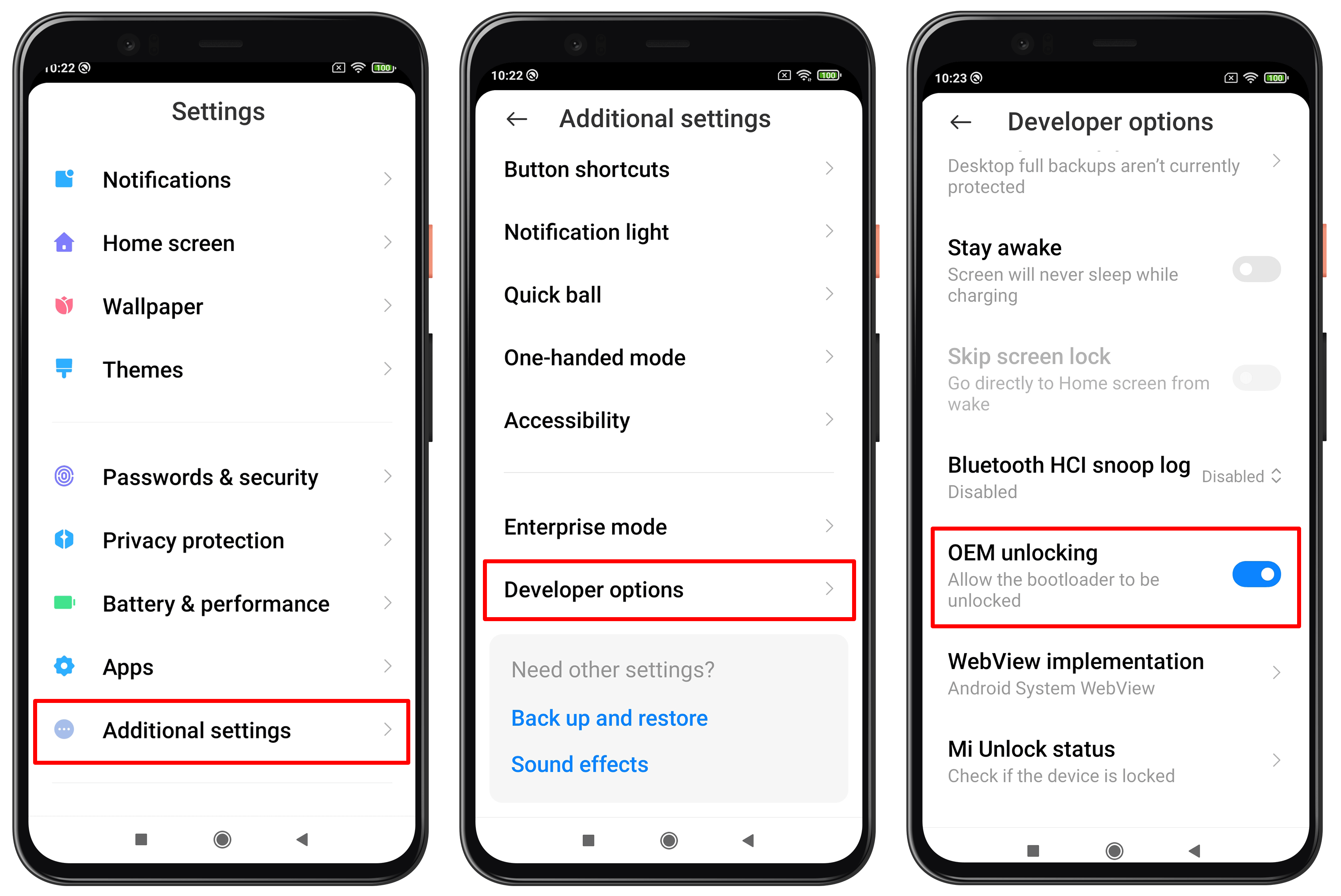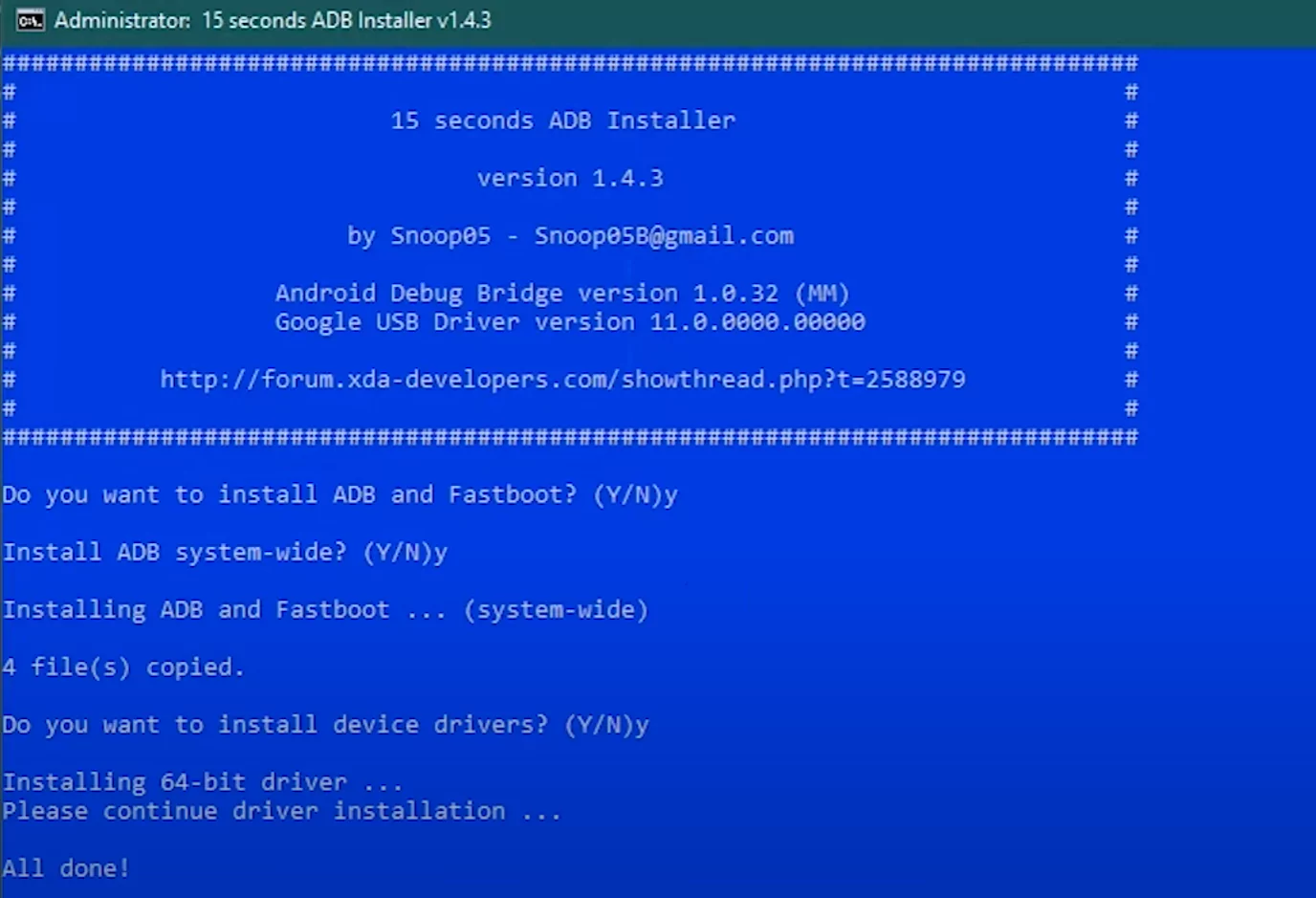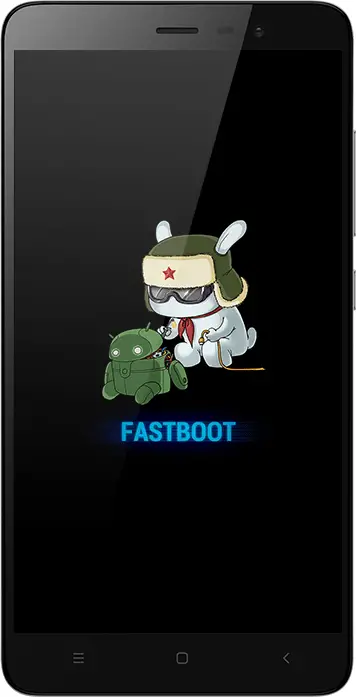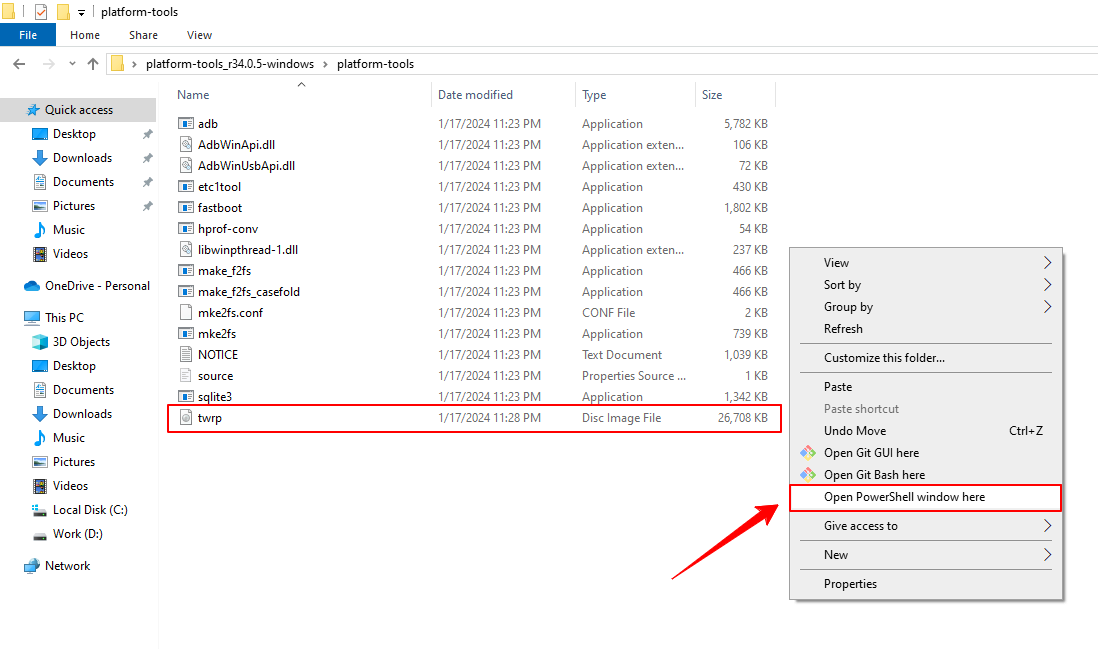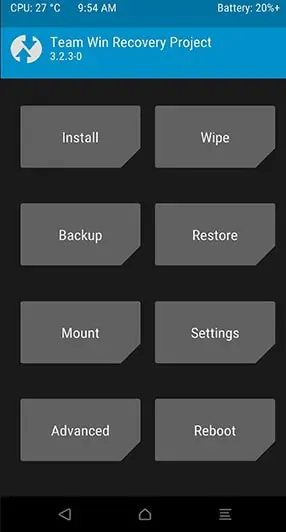Hi, welcome to my guide on installing TWRP on your Xiaomi Poco M2 Pro phone. TWRP is a custom recovery that gives you more controls over Android software. It works great on the Xiaomi Poco M2 Pro. I will show you easy steps to put TWRP onto your phone’s recovery.
Just carefully flash TWRP on your Xiaomi device using my guide. Soon your Xiaomi Poco M2 Pro smartphone will have this helpful new recovery letting you do more customizations.
Page Contents
What is TWRP Recovery?
TWRP stands for TeamWin Recovery. It replaces the default recovery software on your Android. TWRP is a custom recovery made by developers. It lets you install custom ROMs, flash ZIP files from SD card, and make full backups.
It comes with more features than the basic recovery Xiaomi phones come with. TWRP uses a touch screen, so you don’t need buttons to navigate options.
Overall, TWRP lets you change and customize your phone software in ways the stock recovery blocks. Next, I’ll share some pros and cons of putting TWRP as recovery before we start the installation steps.
Must Read – Various Issues on the Xiaomi Poco M2 Pro & How to Fix Them
Advantages of Installing TWRP Recovery on the Xiaomi Poco M2 Pro?
- You can easily Root your Xiaomi Poco M2 Pro smartphone.
- Once you install TWRP on your Android, you can Hard Reset or Wipe your phone.
- You can update your phone to the latest Android OS.
- Taking Backup of your Android becomes effortless.
- You can install ZIP files or Install Custom ROM on your Xiaomi Poco M2 Pro phone.
Must Read: Install Stock ROM on Xiaomi Poco M2 Pro
Disadvantages of Installing TWRP Recovery on the Xiaomi Poco M2 Pro?
- Your phone warranty gets voided.
- If you flash wrong files or unstable files, then your phone will be bricked.
- You may face some performance issues after installing TWRP.
- Flashing Unstable ROM to Xiaomi Poco M2 Pro can make your device nonfunctional.
- You will not get OTA updates from your phone manufacturer.
Related article: Unroot Xiaomi Poco M2 Pro
Let’s Install TWRP Recovery on the Xiaomi Poco M2 Pro
So, to install TWRP, you need to make sure that you have followed the pre-requirements shown below:
Prerequisite
- You will need a Laptop or PC for this method.
- Fully charge your Xiaomi Poco M2 Pro.
- Make sure to Unlock Bootloader on Xiaomi Poco M2 Pro.
- Download TWRP Recovery Img file to your Windows PC and Rename it to twrp.img.
- Take a full backup of your Xiaomi Poco M2 Pro device. It will help you to restore files if anything goes wrong.
- This method is only for the Xiaomi Poco M2 Pro smartphone. Please do not try this method on any other smartphone. Otherwise, your device will get bricked/nonfunctional.
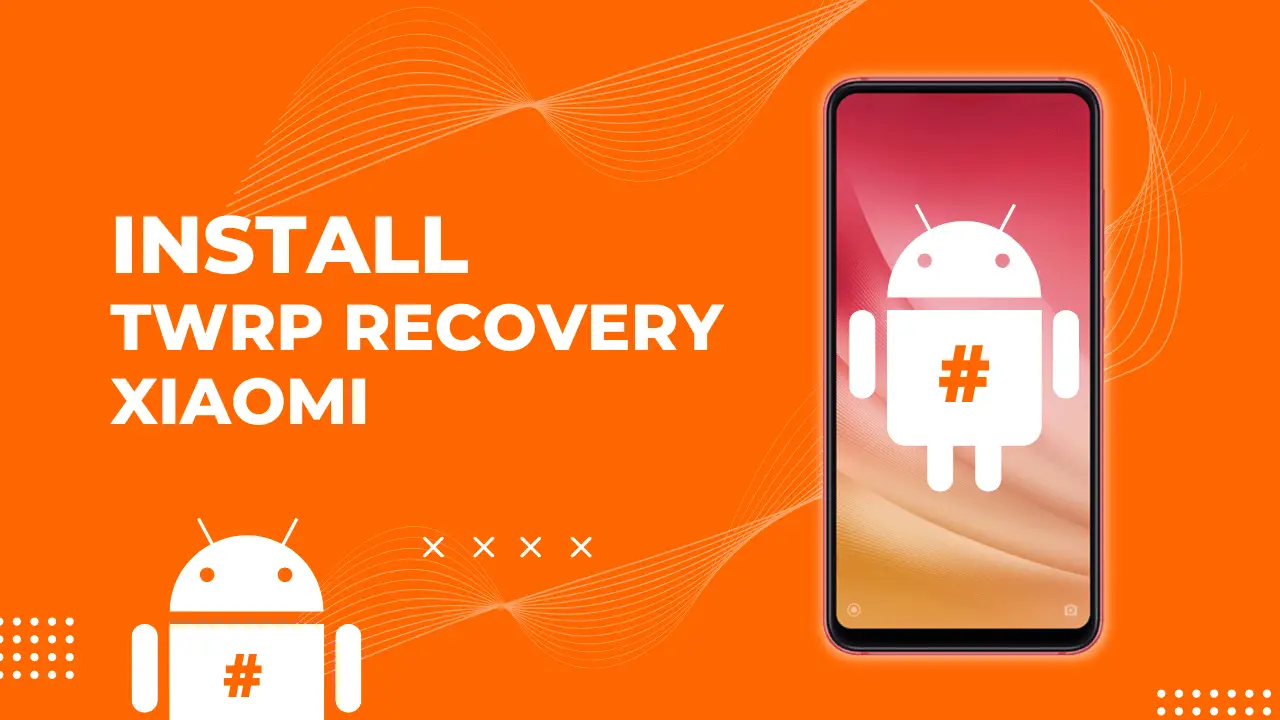
Disclaimer: All the tutorials/ guides shown in this blog are not tested for each and every smartphone. As the method of installing TWRP Recovery is almost the same for every smartphone.
If anything happens to your smartphone RootingSteps.com is not responsible for loss and damage to your smartphone. Try these methods with your own risk!
Steps to Install TWRP Recovery on Xiaomi Poco M2 Pro
- First Enable USB Debugging on your Xiaomi Poco M2 Pro.
- Go to Settings → About Phone.
- Tap on the MIUI/ HyperOS version 6–7 times until you see “You are now a developer!” message.
- Thereafter, Go Back to the Settings and scroll down and tap on Additional settings.
- Go to Developer Options → enable USB Debugging and OEM unlocking option.

- Go to Developer Options → enable USB Debugging and OEM unlocking option.
- Now you need to Set up ADB and Fastboot drivers on your PC/ Laptop. Follow the below steps:
- Download ADB and Fastboot Tool
- Extract it and Run it
- Next, Press Y/Yes to install ADB and Fastboot or N/No to skip
- Press Y/Yes to install ADB system-wide or N/No for current users only
- Again, Press Y/Yes to install Drivers or N/No to skip

- Continue Driver installation
//Source: xda-developers.com
- Download Android Platform Tools and extract it to your PC.
- Power off your Xiaomi Poco M2 Pro device.
- Now press and hold the Volume Down Plus Power buttons until you see the Fastboot mode screen.

- Connect your Xiaomi Poco M2 Pro device to the PC via the original USB cable.
- Open the Platform tools folder.
- Move twrp.img file to the Platform tools folder.
- Press Shift Plus right click blank area inside the Platform Tools folder and choose “Open command window here”.

- Inside the Command Window, type the following commands.
fastboot devices
- Hit Enter on the keyboard, this command should display connected device information. Next type:
fastboot flash recovery twrp.img
- Hit Enter on the keyboard, wait until the flashing process completes. Thereafter, type the below command:
fastboot reboot
- Now your Xiaomi Poco M2 Pro smartphone will reboot.
- Congrats! You have successfully installed TWRP Recovery on the Xiaomi Poco M2 Pro.
Steps to Boot Xiaomi Poco M2 Pro into TWRP Mode
After installing TWRP, follow these steps to boot your Xiaomi Poco M2 Pro into TWRP Recovery Mode:
- Turn off your Xiaomi Poco M2 Pro phone if it’s on.
- Press and hold the Volume Up Plus Power buttons together.
- Keep holding both buttons until you see the TWRP Recovery screen.
- Immediately release both buttons when you are inside the TWRP screen.

- You can now, navigate using your Xiaomi Poco M2 Pro touch screen to access features like NANDroid backup, wiping data or partitions, installing ZIP files from SD card storage, forcing reboot into system and more.
Related: How to Install Custom ROM on Xiaomi Poco M2 Pro. (Custom ROM File May Or May Not Be available as per the development)
Conclusion
So, I have shown you the complete steps of installing TWRP Recovery. I hope this guide helps you to Install TWRP Recovery on the Xiaomi Poco M2 Pro, make sure to leave a comment if this method works for you.
Furthermore, share your valuable feedback and queries in the comments. I will try my best to solve all the queries of yours as soon as possible.
See you in the next guide.