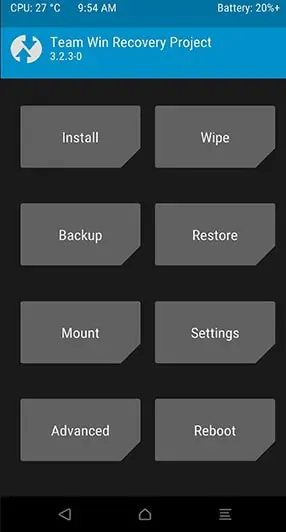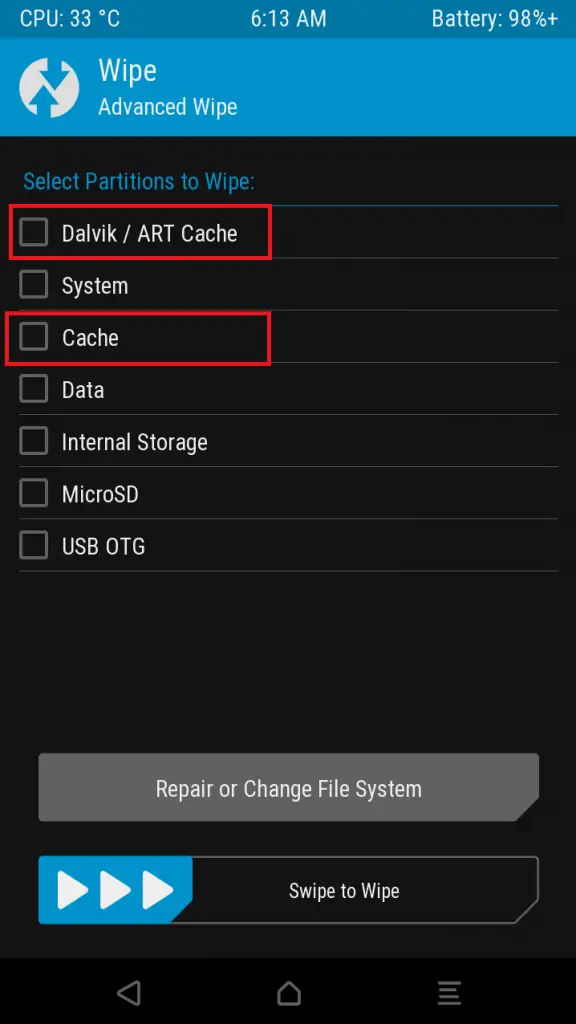Want to upgrade your Xiaomi Poco M2 Pro phone beyond the limitations of MIUI/ HyperOS by installing an enriched custom ROM? This guide details the easiest method to flash powerful third-party firmware options using TWRP recovery.
We walk through straightforward steps to back up your data, unlock the bootloader, install TWRP, and flash the custom ROM of your choice for a whole new experience.
Custom ROMs based on Pixel Experience, AOSP or LineageOS open up features like GPU overclocking, themed interfaces, latest Android updates, widened app compatibility and more. You can unleash your Xiaomi Poco M2 Pro’s full potential with some care.
Our instructions are for the Xiaomi Poco M2 Pro, but they also apply to other Xiaomi models. Follow each step closely to safely transition away from a Stock OS to a customized OS catered to your needs.
Page Contents
What is Custom ROM?
A custom ROM is an aftermarket firmware developed by independent developers and installable on Android devices to replace the stock OS.
These provide more options tailored to user needs that manufactured ROMs like MIUI/ HyperOS on Xiaomi phones often lack. Developers build custom ROMs for Android by extensively modifying open-source Android codebases like Pixel Experience, LineageOS or AOSP.
Must Read: Install Stock ROM on Xiaomi Poco M2 Pro
Advantages of installing Custom ROM on the Xiaomi Poco M2 Pro device
If you want to know what are the benefits of installing Custom ROM, then here are some of the top advantages:
- You will get rid of Ads.
- It will provide you with a Unique Experience.
- You can enjoy the latest Android OS, without waiting for OTA.
- By installing a Custom Firmware, you will get rid of Bloatware.
- Custom ROM gives you extra features along with a new user interface.
- You can Modify the Look of your Android. Customize it as you like.
Must Read – Various Issues on the Xiaomi Poco M2 Pro & How to Fix Them
Disadvantages of installing Custom ROM on the Xiaomi Poco M2 Pro Phone
The above points are tempting right, but there are various disadvantages that you must know before installing Custom ROM:
- Installing, a Custom ROM will void your warranty.
- There are chances of bricking your device.
- If you install, Unstable ROM may affect device performance.
- An Unstable ROM will impact the performance of the Xiaomi Poco M2 Pro device.
- You cannot use Banking Apps like PayPal, Payoneer, etc.
- There is a Privacy issue in Custom ROM as third-party developers develop it. But you can always trust XDA Developers for downloading Custom ROM.
Let’s Install Custom ROM on the Xiaomi Poco M2 Pro
Things to remember before you’re installing Custom ROM on the Xiaomi Poco M2 Pro smartphone:
- Make sure to Unlock Bootloader on Xiaomi Poco M2 Pro.
- You need to have TWRP Recovery on Xiaomi Poco M2 Pro. Without TWRP, you cannot flash Custom ROM to your Xiaomi Poco M2 Pro smartphone.
- Moreover, fully charge your phone.
- You need to Root your Xiaomi Poco M2 Pro smartphone.
- Take a full backup of your Android, as installing Custom ROM will erase all your data.
- This method is only for the Xiaomi Poco M2 Pro smartphone. Please do not try this method on any other smartphone. Otherwise, it will brick your phone.

Disclaimer: All the tutorials/ guides shown in this blog are not tested for each and every smartphone. As the method of installing Custom ROM is almost the same for every smartphone.
If anything happens to your smartphone RootingSteps.com is not responsible for loss and damage to your smartphone. Try these methods with your own risk!
Steps to Install Custom ROM on Xiaomi Poco M2 Pro
- First Download Custom ROM for your Xiaomi Poco M2 Pro. You can download ROM by Google Search.
- Move the ROM file to your device’s Internal Storage.
- Once done, Boot your Xiaomi Poco M2 Pro to recovery mode by holding the Volume Up Plus Power Button for 5–6 seconds.
- Now, you should see something like this.

- Now, let’s flash the ROM. Follow the below steps:
- Go to Install.
- Locate the ROM that you have just downloaded.
- Select the ROM file.
- And “Swipe To Confirm Flash”.
- After the installation process completes, clear your cache. Select Dalvik cache and Cache.

- Then, “Swipe To Wipe.”
- Now, let’s Install Gapps. Follow the below steps:
- Download Gapps package.
- Go to Install.
- Locate the GApps package that you have just downloaded.
- Select the file.
- And “Swipe To Confirm Flash”
- Finally, reboot your Xiaomi Poco M2 Pro device.
- That’s it. You have successfully Install Custom ROM on Xiaomi Poco M2 Pro.
The first Boot may take 5–10 minutes, so please don’t panic. Do not touch your phone until it boots up. Otherwise, it may brick your Xiaomi Poco M2 Pro device.
Related Article: Unroot Xiaomi Poco M2 Pro
Conclusion
These steps will install a custom ROM on your Xiaomi Poco M2 Pro device, unlocking capabilities beyond stock OS limitations. If any issues emerge when flashing, please comment with details so we can provide troubleshooting assistance.
Given the technical expertise required, we recommend thorough research beforehand along with device data backups. We aim to continuously improve this guide based on user feedback on the custom ROM installation process.
Please don’t hesitate to share suggestions for additional Xiaomi-focused software modifications you would like covered.