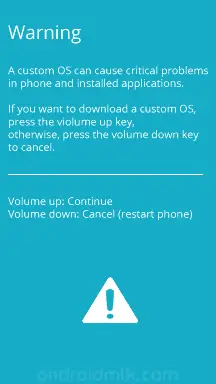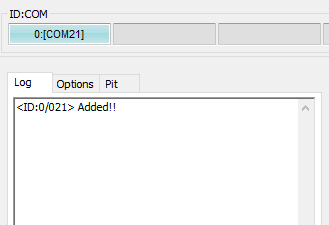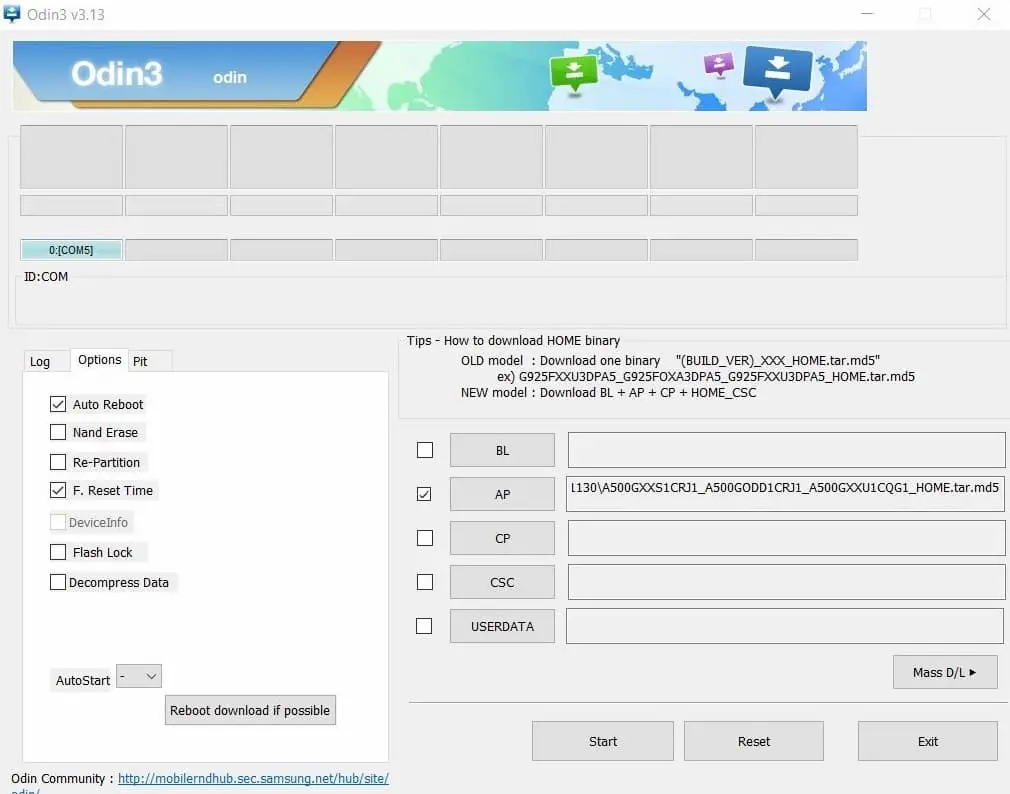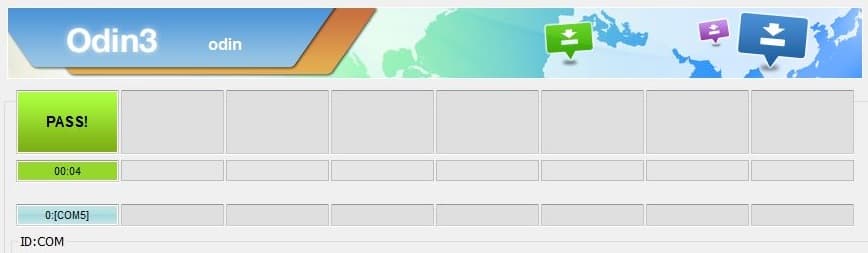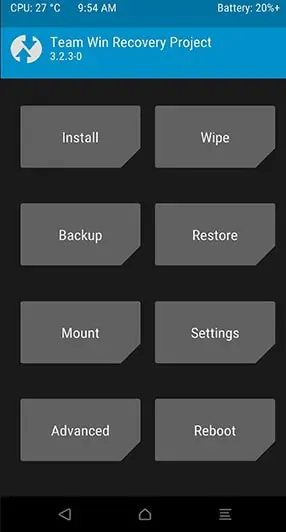Hello there, welcome to another guide. Today, in this tutorial, I will show you How to Install Stock ROM on Samsung Galaxy F14. If you have a Samsung Galaxy F14 smartphone with you, then you can follow this guide until the end.
I have shown you the easiest way to Flash Stock Firmware on Samsung Galaxy F14. Sometimes, while rooting or while installing a custom ROM, we eventually brick our android phone. But you don’t have to worry, I have shown you how you can Unbrick your Samsung Galaxy F14 smartphone and restore stock ROM.
You can flash Stock ROM on your Samsung Galaxy device using two methods, one using Odin flash tool (official method) and the second using TWRP Recovery. If you have already rooted your Samsung Galaxy F14 using the TWRP method, then you can go with the second method.
You may also link, how to Install Custom ROM on Samsung Galaxy F14. (Custom ROM File May Or May Not Be available as per the development)
Page Contents
Advantage Of Stock ROM
- Your phone warranty will be back.
- Stock ROM will fix the boot loop problem on Samsung Galaxy F14.
- Installing a stock ROM will unroot your Samsung Galaxy F14, if it’s previously rooted.
- You will be able to receive OTA updates.
- All the bugs will be fixed.
Must Read: How to Root Samsung Galaxy F14
Let’s Install Stock ROM on Samsung Galaxy F14 Android Phone
Now, before proceeding to steps, make sure to read the important points that you must fulfill before Installing the Stock Firmware on your Android Phone.
- Make sure to take the full backup of your phone.
- Fully charge your phone.
- You need a PC / Laptop to flash ROM files on your Samsung Galaxy F14 smartphone.
- This guide is only for the Samsung Galaxy F14 smartphone. Please do not try this on any other android phone.
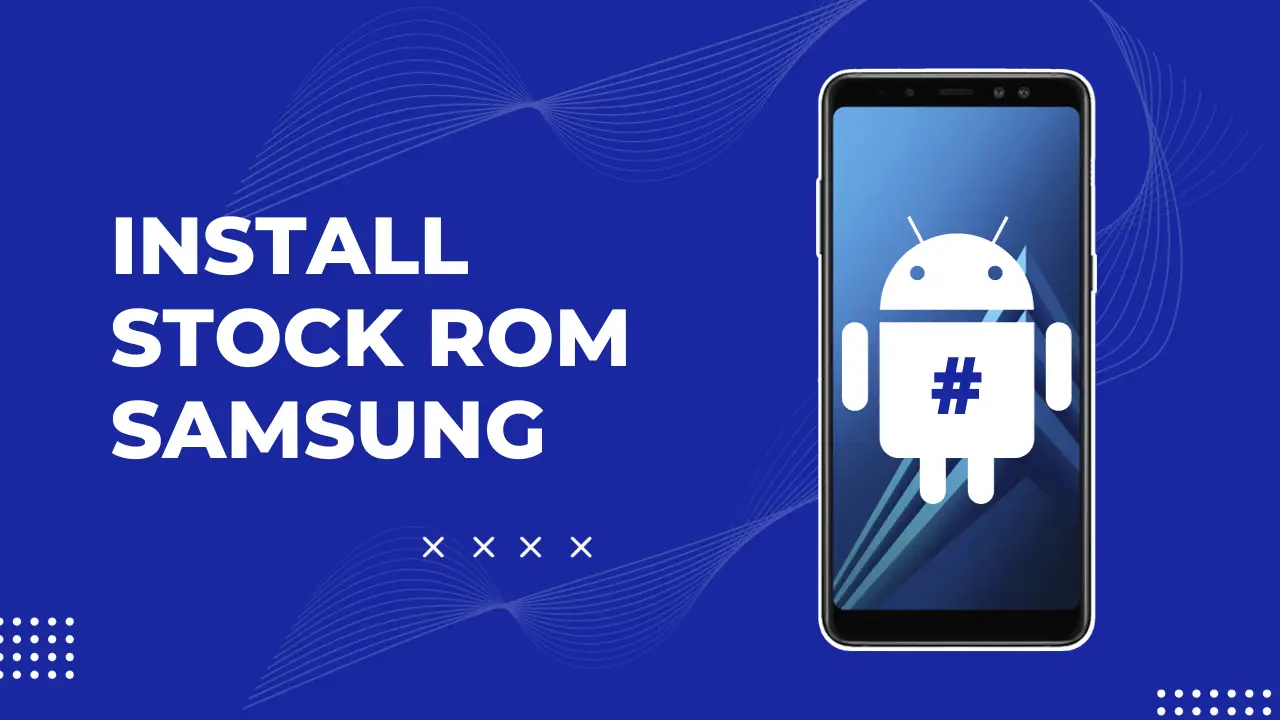
Disclaimer: All the tutorials/ guides shown in this blog are not tested for each and every smartphone. As the process of Flashing Stock ROM is almost the same for every smartphone.
If anything happens to your smartphone RootingSteps.com is not responsible for loss and damage to your smartphone. Try these methods with your own risk!
Must Read – Various Issues on the Samsung Galaxy F14 & How to Fix Them
Steps to Install Stock Firmware on Samsung Galaxy F14?
Below, I have shown you two methods to flash Stock firmware on the Samsung Galaxy F14 smartphone. You can choose any of the shown methods according to your convenience.
Method 1: Flash Stock ROM using Odin Flash tool
You need to first fulfill the below requirements before proceeding to the steps.
Prerequisite
- Download Samsung Stock Firmware file on your PC.
- Download Odin Tool on your PC.
- You will need a Laptop or PC for this method.
- Fully charge your Samsung Galaxy F14.
Steps
- Once you have downloaded the Samsung stock firmware (.zip) for your device. Extract the downloaded firmware Zip file to an easily convenient location on the PC.
- Extract the Odin flash tool on the PC.
- Open the extracted folder and double-click on the Odin3.exe file.
- Connect the Samsung Galaxy F14 device to the PC while it is in Download/ Odin Mode.

- After you connect your Samsung Galaxy F14 device, you will see the ID:COM section light up blue. Moreover, you will see Added message under the log section.

- Click on the AP button and select the firmware file.

- Make sure to select Auto Reboot and F.Reset Time under the “Options” tab.
- Thereafter, click on the Start button to begin the flashing process.
- Once the firmware flashing process completes, you will Green PASS! Message.

- All Done! Your Samsung Galaxy F14 device will automatically Reboot and you can disconnect your device.
Method 2: Flash Stock ROM using TWRP Recovery
- First, Install TWRP Recovery on Samsung Galaxy F14
- Download Stock Firmware File.
- Move the Stock Samsung ROM file to your Samsung Galaxy F14 Internal Storage.
- Once done, Boot your Samsung Galaxy F14 to recovery mode by holding the Power Button Plus Volume Down for 5 seconds.
- Now, you should see something like this.

- Go to Install > Locate the Stock ROM that you have just downloaded.
- Select the ROM file and “Swipe To Confirm Flash”.
- Wait for a couple of minutes, and once the process completes.
- Reboot your phone.
- You have successfully flashed the Stock ROM on your Samsung Galaxy F14 android phone.
Also Read: Unlock Bootloader On Samsung Galaxy F14
Conclusion
So, I have shown you the complete steps to Restore Samsung Galaxy F14 on Stock ROM, make sure to leave a comment on which this guide works on your phone. Moreover, share your valuable feedback in the comment section. I will try my best to solve all your queries of yours as soon as possible.
We’ll see you in the next guide.