Vivo is a popular Chinese smartphone manufacturer that offers a wide range of phones at different price points. While the company makes some great phones, there are also a few common problems that users have reported. In this article, we’ll take a look at some of the most common problems with Vivo phones and how to fix them.
One of the most common problems with Vivo phones is that they tend to heat up quite easily. This is often due to the heavy use of the phone’s processor and GPU, which can lead to overheating.
If your phone starts to heat up, it’s important to take a break from using it and allow it to cool down. If the problem persists, you may need to get your phone checked by a professional.
Another common issue is that Vivo phones tend to have poor battery life. This is often because of the heavy use of the phone’s processor and GPU, as well as the fact that many of the company’s phones come with large, high-resolution displays.
If you’re finding that your battery life is shorter than you’d like, there are a few things you can do to try and improve it. First, make sure that you’re not running any unnecessary apps in the background. You can also try turning down the brightness of your screen and reducing the resolution if you’re not using a high-resolution display.
If you’re experiencing problems with your Vivo phone, it’s important to contact the company’s customer support. They should be able to help you troubleshoot the problem and provide you with further instructions on how to fix it.
Pick Your Mobile Brand To Fix Problems
- Vivo V19
- Vivo Y11s
- Vivo Y70
- Vivo Y51
- Vivo Y30
- Vivo S7e 5G
- Vivo Y12s
- Vivo X51 5G
- Vivo iQOO U1x
- Vivo Y3s
- Vivo Y52s
Also check: Fix Common Android Problems
Page Contents
- 1 Common Problems in Vivo Phones and Solutions
- 1.1 Heating Problem on your Vivo Phones
- 1.2 Poor Battery Life on your Vivo Phones
- 1.3 A Laggy or Sluggish User Interface on your Vivo Phones
- 1.4 Camera Issues on Vivo Phones
- 1.5 Vivo Phones Unexpectedly Shutting Down
- 1.6 Vivo Phones Screen Frozen or Stuck
- 1.7 Apps Opening Slow on Vivo Phones
- 1.8 Apps and Games Crashes Suddenly or Unexpectedly on Vivo Phones
- 1.9 Bluetooth Not Connecting on Vivo Phones
- 1.10 Display Cracked and Touch Not Working on Vivo Phones
- 1.11 Wifi Connection Problem or Low Range of WiFi on Vivo Phones
- 1.12 Cellular Network Issues or Mobile Data Problems on Vivo Phones
- 1.13 Apps Not Downloading from Play Store on Vivo Phones
- 1.14 Fingerprint Scanner Problem on your Vivo Phones
- 2 Conclusion
Common Problems in Vivo Phones and Solutions
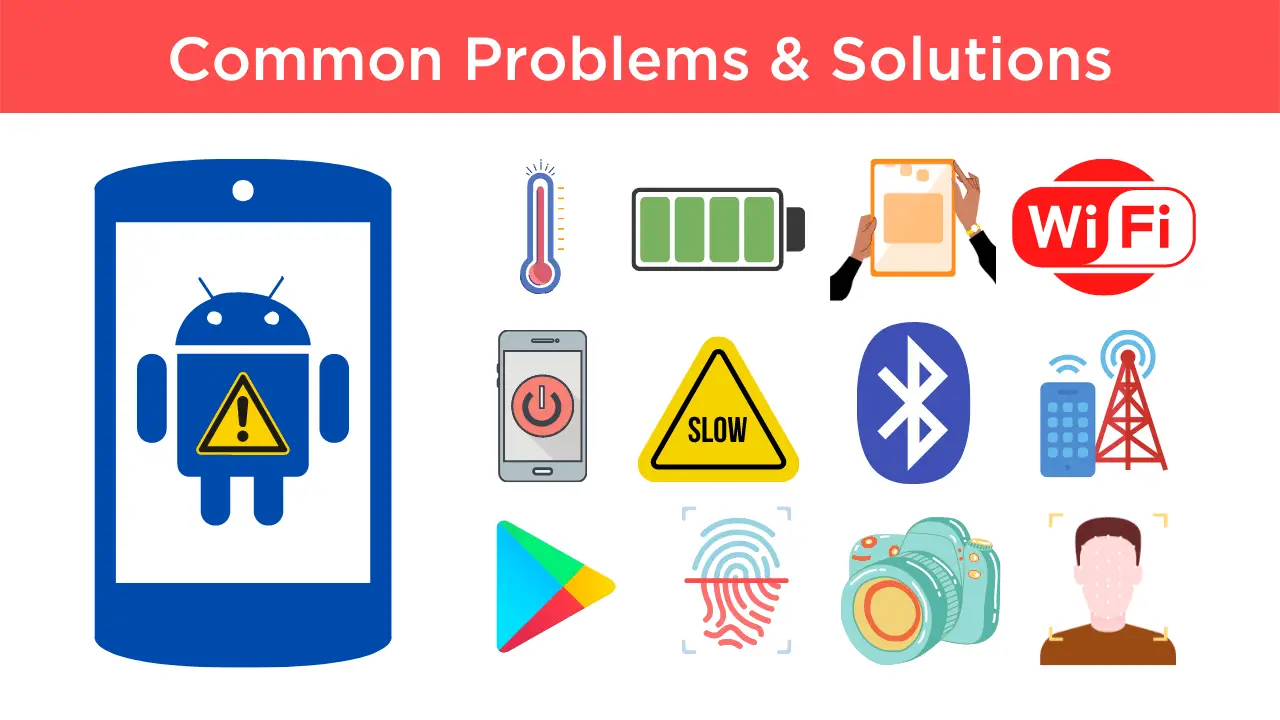
Below we have listed the most common issues faced by Vivo Smartphone users.
1. Battery life issues: If you find that your Vivo phone’s battery life is shorter than usual, there are a few things you can do to fix the problem. First, try to disable any unused apps and services. Next, try to calibrate your battery. Finally, if all else fails, you can try replacing your battery.
2. Screen problems: If you’re experiencing screen problems, such as a cracked screen or a screen that won’t turn on, you can try replacing your screen. If you’re not comfortable doing this yourself, you can take your phone to a qualified repair shop.
3. Camera issues: If you’re having issues with your Vivo phone’s camera, such as poor image quality or a camera that won’t focus, you can try cleaning your camera’s lens. If that doesn’t work, you can try resetting your camera’s settings. Finally, if all else fails, you can take your phone to a qualified repair shop.
4. Speaker issues: If you’re having issues with your Vivo phone’s speaker, such as crackling or no sound at all, you can try cleaning your speaker’s grill. If that doesn’t work, you can try replacing your speaker.
5. Microphone issues: If you’re having issues with your Vivo phone’s microphone, such as poor sound quality or a microphone that doesn’t work, you can try cleaning your microphone’s grill. If that doesn’t work, you can try replacing your microphone.
6. Software issues: If you’re experiencing software issues, such as crashes or freezes, you can try restarting your phone. If that doesn’t work, you can try factory resetting your phone. Finally, if all else fails, you can take your phone to a qualified repair shop.
7. Hardware issues: If you’re experiencing hardware issues, such as a faulty button or port, you can try replacing the affected component. If you’re not comfortable doing this yourself, you can take your phone to a qualified repair shop.
These are just some of the most common problems that Vivo phone owners experience. If you’re having any other issues with your phone, you can try searching for a solution online or taking your phone to a qualified repair shop.
Note: Please follow every step carefully. If anything happens to your smartphone www.rootingsteps.com is not responsible for loss and damage to your smartphone. Apply these Fixes on your Vivo Phones at your own risk!
Heating Problem on your Vivo Phones
If you face a Heating Problem on your Samsung Phone, don’t worry. This issue is a common issue and can be solved with some tweaks.
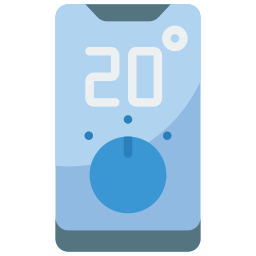
Possible Fix
- After the phone is fully charged, unplug the phone. It often causes overheating problems.
- Make sure to use a thin back cover. Using a thick back cover may lead to improper ventilation of your phone and cause heating problems.
- Don’t play games while charging your phone, and don’t use your phone too much while charging.
- Always use the original charger when charging Vivo Phones.
- The biggest reason for phone overheating is gaming for long hours. It is a common issue in almost every smartphone.
- Do not install Unsupported Apps and Games on your phone. It often causes overheating problems.
- Always keep your phone updated and regularly update all your apps.
- Never let your phone storage become full. Because of this, your phone may become slow and cause heating issues.
- Sometimes because of the high temperature of your home environment, even heating problems can happen.
- Always download your app from Google Play Store. Sometimes the apps downloaded from the internet can cause heating problems.
- If your battery is too old and not in healthy condition, that is also the main reason for overheating the Vivo Phones.
The above steps will make sure that your phone temperature doesn’t rise. However, if you are still facing this issue, go straightaway to the service center and resolve it.
Poor Battery Life on your Vivo Phones
If your Vivo Phones battery is draining quickly, you can follow the below steps. By following the below steps, you can ensure the cause of the issue on your smartphone.
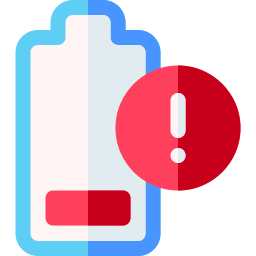
Possible Fix
- Always Turn off GPS whenever GPS is not needed.
- If you have installed apps like phone cleaner, uninstall them. These apps run in the background and eat up your phone battery.
- Never download apps other than the play store. These apps may contain malware that runs on your phone background and lead to battery-draining issues.
- Always try to use your phone in general settings. Do not use your Vivo Phones device in custom settings, as this can be the reason for poor battery life.
- If you face a high drop in your phone’s battery percentage, try to replace your battery.
- Using Vivo Phones with high screen brightness settings may reduce your battery fast.
- If you play more games, this should also be why your battery runs out quickly.
- Check if you face battery problems after installing any apps on your phone.
- If you have installed an app that claims that it will boost your phone battery backup, then uninstall it.
- Keeping your phone in power-saving mode for long hours also causes the battery to run out quickly.
- If the battery problem continues after following the above steps, try the factory reset on your Samsung Phone.
After following the above steps, iam sure that you will not face it again. If you are still facing any issues, contact your smartphone customer support and follow the instructions.
A Laggy or Sluggish User Interface on your Vivo Phones
Do you feel a laggy and sluggish user interface while using your phone? If yes, then here is the complete solution for your device. Please read all the steps carefully before applying them to your phone.
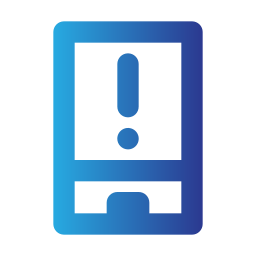
Possible Fix
- If you are using any antivirus app on your phone or any junk cleaning app, uninstall it.
- Make sure your internal phone storage has sufficient space left. If your phone space is running out, then free some space, and your Vivo phone will be back to normal.
- Connect your phone to a PC/ Laptop and scan it with Quick Heal or any trusted antivirus. It will remove the virus from your phone.
- Sometimes, you may encounter a laggy and sluggish experience due to slow internet.
- After following the above steps, try Factory Resetting your phone if the problem continues.
- Go to Settings > System > Reset Options > Select “Erase all data (factory reset)”.
- There is a high probability that your phone will run much faster after a Factory reset than before.
- The apps which are of no use, uninstall them.
- Sometimes using a custom theme on your phone may lead to slow performance of your phone.
- If you have recently installed a third-party launcher on your phone can be the reason for this problem. You may uninstall it and revert to the default theme.
- Try to perform a basic reboot of your device and check whether the problem is fixed or not.
- Check if your phone is on the latest android version. If not, then update your phone to the latest OS available.
- Update all your apps whenever updates are available.
I have discussed all possible solutions to fix lag problems on Vivo Phones.
Camera Issues on Vivo Phones
Vivo has been having camera issues with their new Phones. The phone’s camera is shutting down randomly, and it’s not clear why. You can follow the below steps to fix it.
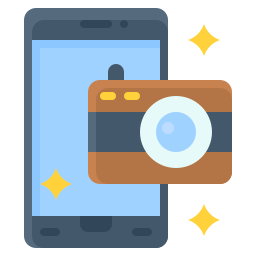
Possible Fix
- There is a bug in the Android OS that causes this issue. You have to wait for an official update from Vivo before you can fix it!
- If you’re having trouble with your camera settings, just revert to default settings.
- To get the most out of your camera, turn on Image Stabilization.
- Clear the camera app’s cache and try opening it again if you’re still having trouble.
- You can enable the HD option inside the camera app for better image quality.
- If you have made any changes to Camera Settings, revert to default and check if the problem is fixed.
- Remove the screen guard from your phone and check if this fixes the issue.
- Furthermore, clean your Vivo Phones camera lens to fix blurry photo issues.
Vivo Phones Unexpectedly Shutting Down
This issue is very common among Vivo Phones. In this issue, your phone suddenly powers off. If you face the same problem with your Samsung Phone, consider the below steps.

Possible Fix
- First, check whether your Vivo Phones battery is working fine or not.
- To do that, Go to the phone dialer and type *#*#4636#*#* and dial.
- Now you can see that “Battery information.”
- If your phone’s temperature is rising high, this could also be the reason for the sudden shutdown of your phone.
- Don’t use bulky back covers; this may cause heating problems due to improper ventilation.
- Check if your phone’s Internal Storage has left some space. If not, then this can be the reason for unexpectedly powering off.
- After applying the above steps, if the problem continues, then do a Factory reset on Vivo Phones. It will surely solve your problems.
Following the steps will surely fix the sudden shutdown issue on Vivo Phones. If you still encounter this issue, then go to your phone service center and get it resolved.
Vivo Phones Screen Frozen or Stuck
You may face this issue while playing games, performing tasks, or making calls. This issue is mainly caused because of low RAM on your android phone. Follow the below steps to fix this issue.
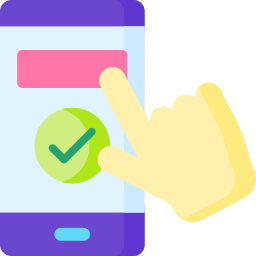
Possible Fix
- Firstly, Check for Android updates on your smartphone. If an update is available now, then update it immediately.
- If there are any apps on your phone that you do not use, then uninstall or Force stop them.
- Restart your Vivo Phones in safe mode and Wait to see if the problem goes away. If not, restart your phone normally and remove the app that caused the problem.
- You may sometimes face a frozen screen problem when your phone has low memory or less storage left on your phone.
- If you are facing this issue while using an App, then:
- Go to Apps > See All Apps > Select the app where you face problems and clear its cache.
- The last steps are to Factory Reset your Vivo Phones. It could solve all your problems.
The leading cause of this issue is RAM. I hope after following the above instructions you can fix this problem.
Apps Opening Slow on Vivo Phones
You must have seen a lot of times that many apps open up very slowly. You will encounter this problem on all phones. If this issue arrives on your phone, follow some simple steps below.
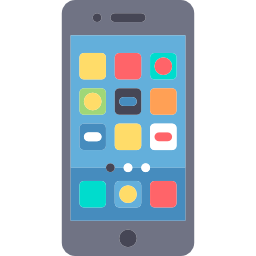
Possible Fix
- First of all, check that your phone’s Internal Storage has enough space. If not, then Delete some trash files and check.
- This problem often arises because of improper RAM management on your Phone. In that case, you can use RAM Booster App. It will help you with the overall performance of your device.
- Check if you have installed any Mod Apps or Games on your device. If you have installed it, uninstall it right away from the Vivo Phones device.
- If the problem is coming up in all the apps, you have to restart your phone and check it. With this, there is more chance of success.
- Use the Lite version of the App. It will decrease RAM Usage and reduces the app opening time.
- If this problem still arises, then you should Factory Reset your Phone.
If you still encounter this issue, then contact your service provider.
Apps and Games Crashes Suddenly or Unexpectedly on Vivo Phones
Whenever you open an app or game, and it suddenly closes, this is a common issue and can be fixed by following the steps given below to solve this problem.
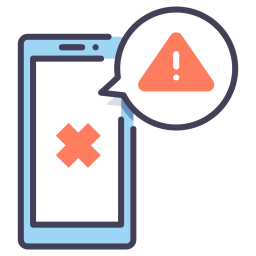
Possible Fix
- First, go to Settings > Apps and search for the app causing a problem. Select the app and clear the data.
- Check if your phone’s Internal Storage has at least 1 GB of storage left.
- Uninstall the app in which you face the problem and again Install it. It will fix the app crashing issue.
- Make sure to update the app to the latest version.
- If you have enabled Power Saving Mode or Safe Mode, make sure to Disable it.
- Lastly, scan your device using an Antivirus app.
The above steps must fix this problem. If you are still facing the issue, leave a comment mentioning your issue.
Bluetooth Not Connecting on Vivo Phones
Is your Bluetooth disconnected when you turn on Bluetooth and connect with other devices? If yes, follow the steps given below.
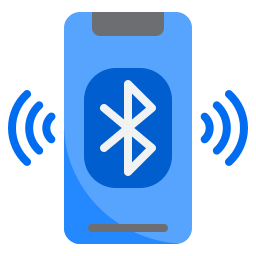
Possible Fix
- Make sure you are not running your device under safe mode.
- This problem can occur because of the OTA Updates. So, check if there is any update available.
- If you have made any changes to Bluetooth settings, make sure to restore to default settings.
- Check if your device is discoverable to other phones.
- Turn Off your phone’s Bluetooth for a few minutes, and then again, Turn it ON.
- Remove all previously paired devices from Vivo Phones and check if the problem is fixed.
The above steps will ensure your Bluetooth connection is stable and working fine.
Display Cracked and Touch Not Working on Vivo Phones
If your Vivo Phones display is broken and you want to access the data, follow the below steps.
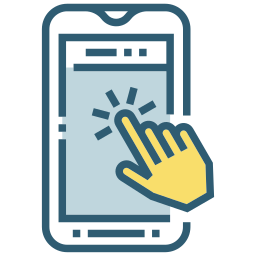
Possible Fix
- Using a USB cable, you can connect your Samsung Phone to your PC/Laptop. By doing this, you can easily access all your data.
- If you have stored your data on a micro SD card, take it out and insert it again. Check if this fixes the issue.
- The problem could be the failure of the screen sensor. Check it and take the required action.
- If you want to use any apps on your phone, you can use an OTG Cable. Connect wireless Keyboard and Mouse. This way, you can access your phone like a PC.
- You can try the above steps if your touch functionality is not working.
I hope you find the above steps helpful and working for you. If not, then make sure to drop a comment below describing your issue.
Wifi Connection Problem or Low Range of WiFi on Vivo Phones
If you face slow internet speed using wifi, you can follow the below steps to solve this problem.
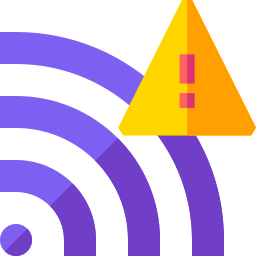
Possible Fix
- Sometimes bad weather conditions may be the reason. You may face this issue very often during rainy or unpleasant weather.
- Check your modem if there is an issue, or you can reset its settings.
- You can try turning the wifi Router on and off a few times.
- Make sure you are not outside the wifi Router Range. It is the common reason for low-range wifi.
- Turn On Airplane Mode on Vivo Phones for 2-3 minutes, and then turn it Off. Now check whether the problem is fixed or not.
- Lastly, check whether you have used the entire bandwidth limit of your plan.
Try connecting to different Wi-Fi connections once you follow the above steps and face the problem. If the problem appears the same with the different Wi-Fi, take your phone to the service center and get it fixed.
Cellular Network Issues or Mobile Data Problems on Vivo Phones
Many times we face cellular network issues on almost every smartphone. If you are seeing fluctuations on your phone network or not getting a proper signal, you must try the below steps.
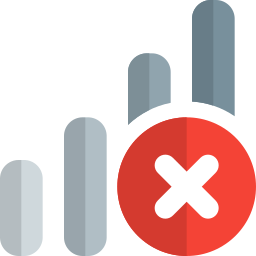
Possible Fix
- Take out SIM Card from your Vivo Phones device and insert the SIM again.
- If the problem continues, Turn On Airplane Mode, and after a few seconds, Turn it Off again.
- You can try resetting your Network Settings.
- This problem may often occur due to obstacles between your phone and the mobile tower.
- Restart your Phone and check if the problem is fixed.
- Check if you face a network issue because of a recently installed app.
This issue is very common. I hope you can get this fixed by following the above steps. If you are still facing a network drop on Vivo Phones, leave a comment. I will guide you further.
Apps Not Downloading from Play Store on Vivo Phones
If you’re having trouble downloading apps from the Play Store on your Vivo Phones, don’t worry – you’re not alone. Many users report this issue, and there are a few possible causes.
App not downloading or pending problem is generally caused by a new update on the Google Play Store. You follow the below steps and fix it.
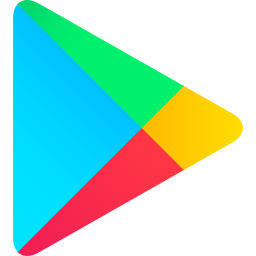
Possible Fix
- Make sure that you have a strong Wi-Fi or mobile data connection.
- Check your device storage space.
- Restart your Vivo Phones device and check if the issue is fixed.
- Check for Android system updates.
- Open your Settings app.
- Tap System > Advanced > System update.
- Next, Clear the local search history of the play store.
- Try Clear app data of google play store. It will surely fix the app not downloading problem.
That should surely fix this issue. And anytime you face this issue, follow the above steps, and iam 100% sure you will be able to fix this issue.
Fingerprint Scanner Problem on your Vivo Phones
Vivo Phones have a fingerprint scanner feature to provide an extra layer of security. However, some users have reported that their fingerprint scanner isn’t working on their devices. In this section, we will show you how to fix the problem.
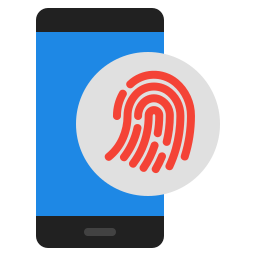
Possible Fix
There are many different ways to fix fingerprint sensor problems on a Vivo device.
- One possible solution is to wipe the sensor clean using a soft cloth or tissue.
- Remove the registered fingerprint and add a new fingerprint again.
- You can also try updating the software on your Vivo Phones device, as new updates may contain fixes for any fingerprint sensor issues that you may be experiencing.
- Another option is to reinstall the firmware associated with your device’s biometric functionality, which can sometimes help resolve any issues related to the fingerprint sensor.
- Ultimately, you may need to consult Vivo customer support to identify and address any specific problems you may be having with the fingerprint sensor on your device.
Regardless of your chosen method, several methods can help you effectively troubleshoot and resolve fingerprint sensor issues on your Vivo Phones device.
Conclusion
There are a few common problems that can occur with Vivo phones. These include problems with the battery, camera, and sound. In most cases, these problems can be fixed by restarting the phone, clearing the cache, or resetting the phone to factory settings. If these methods do not work, then it is likely that the phone needs to be repaired or replaced.