Hey, guys hope you are doing great today in this tutorial I will show you how you can fix Instagram an unknown network error has occurred. It’s a quick guide for you guys, and in this article, I am showing you three different ways to fix Instagram “An unknown network error has occurred.”
A lot of people are getting this error, and fortunately, the fix for this error is very simple. Most people get this error when they are trying to login to their account.
Page Contents
Why we get this error?
You may also get this error when you are browsing through your Instagram feed. So to make sure there is no issue with my internet, I checked the speed of my internet connection through a speed test app, and it worked perfectly fine.
And I was able to use all other applications that mean there is no issue with my internet connection and Instagram the app is acting up on me. I tried both WIFI and 4g, and I got the same error on both of them.
Anyway, guys, if this article did end up helping you out, please make sure to leave decent feedback in a comment section. So without wasting any time, let’s get started.
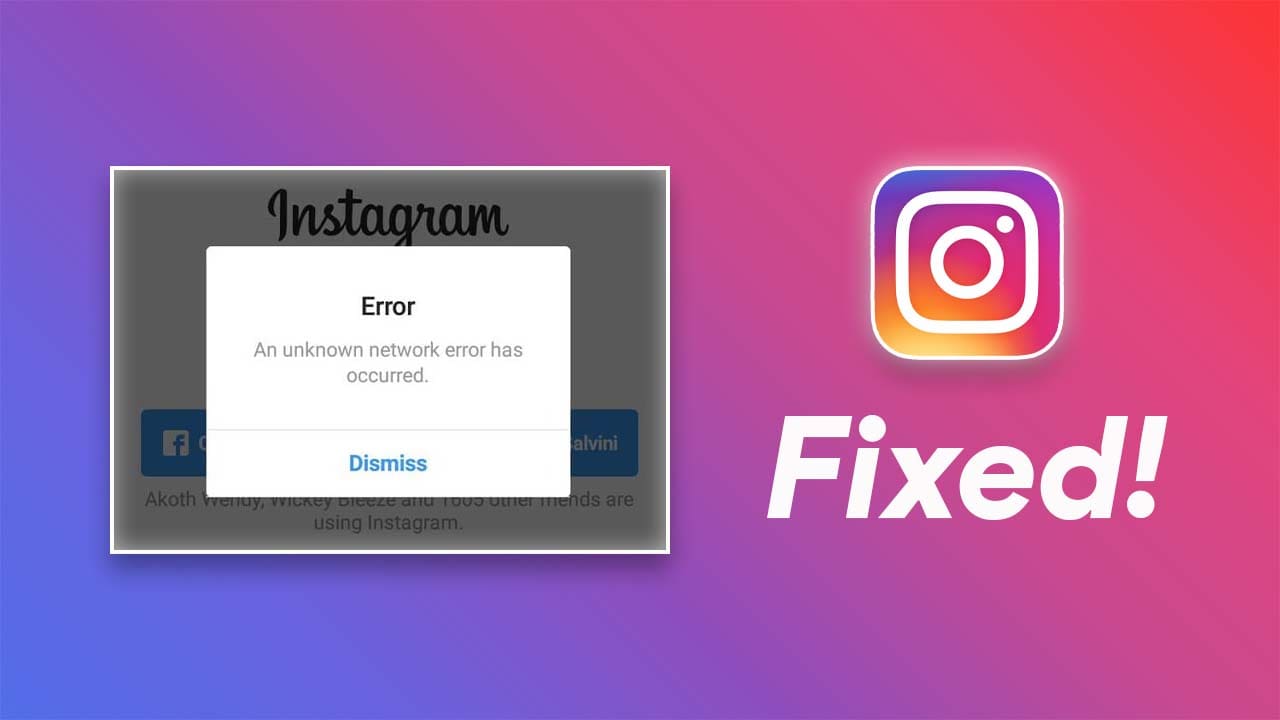
Fix Instagram Login Errors
So, the first fix is straightforward. All you have to do is follow the below steps.
#1st Method
1.) Open up settings, then go to Apps, or application manager or in my case Apps & notifications. It will be slightly different in every OS I am using a Huawei phone, so I have Apps & Notifications. So I am going to get into Apps & Notifications.
2.) Then tap on apps and then look for the Instagram app.
3.) Tap on it and Tap on “Force Stop.”
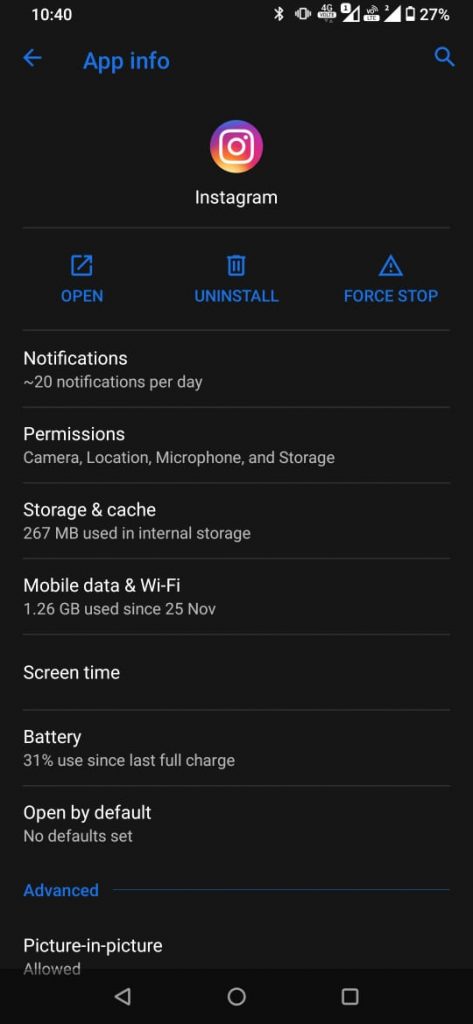
4.) Now again open the Instagram app and try to log in.
Most of the people will get their problem solved using this first method, but as you can see in my case, I am still getting this error, so I am going to proceed with the second method.
#2nd Method
1.) In the second method you again have to go to setting, then open up Apps and notifications
2.) Then tap on apps and still look for the Instagram app.
3.) Tap on Storage and then tap on “clear data.”
4.) Go back and tap on force stop and now open up the Instagram app, and you would be able to log in normally.
For 99% of the people, their problem will be solved either by the first or second method. But for some reason, you are still getting this error, then don’t worry. Just follow the last and final fix.
#3rd Method
1.) The third fix is to “Uninstall” the application
2.) And then go to the Play store and install it again.
I hope that this method works for you can you have successfully fixed the Instagram an unknown network error has occurred.
I am sure after installing the Instagram application again, and you won’t get this error. I hope this guide helped you out, and If it did, make sure to share this article. If you guys have any questions, let me know in the comments section below, and I will try to answer your queries as soon as possible.
See you in the next guide )
