Hey there welcome to another guide, Today in this article iam going to show you how you can fix problems with your network adapter on windows 10 by using two very simple methods. These methods will fix any issue you are facing with your network connection whether you are unable to connect to the internet or getting an unidentified internet connection or having slow internet speed.
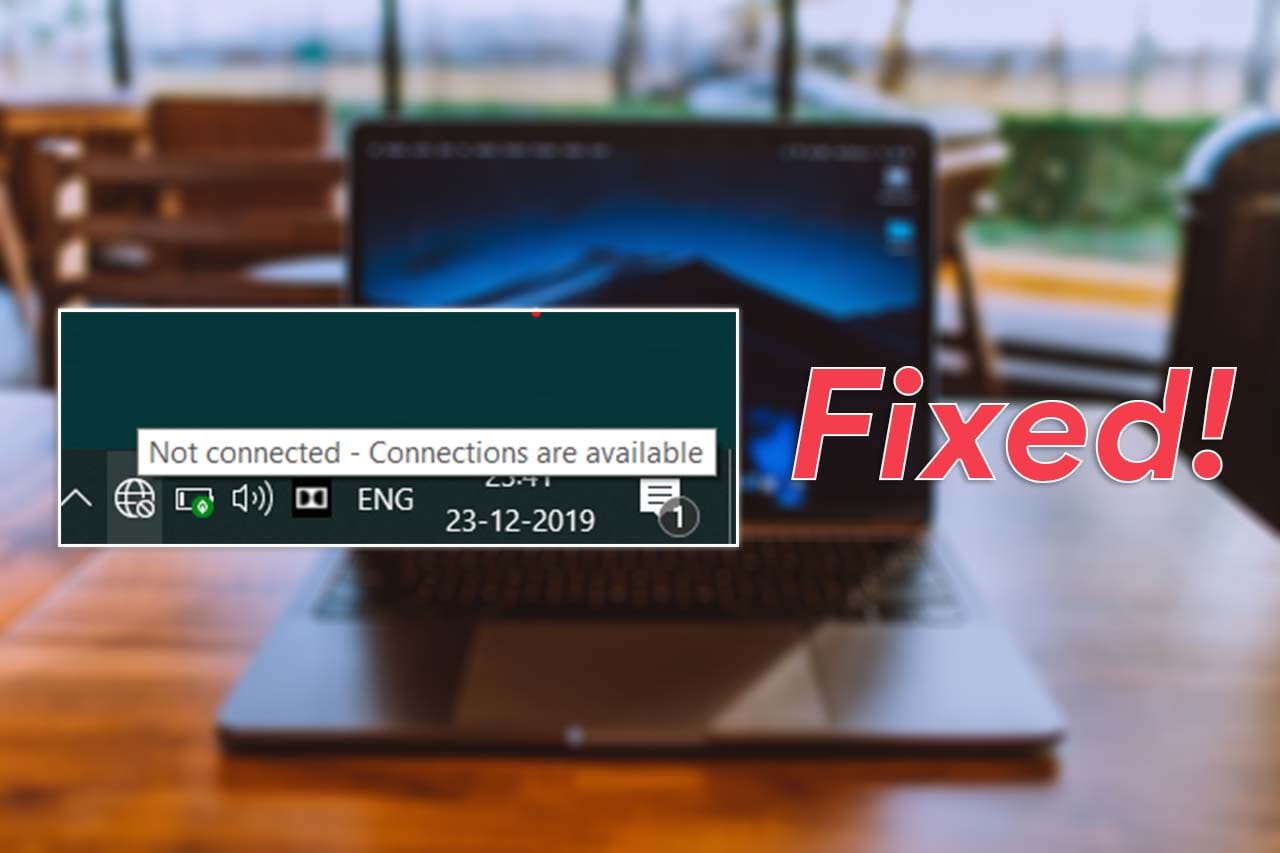
Before you take your laptop to a repair shop or get the hardware changed or even reinstall your windows. I would suggest you to follow the steps that I have shown in this guide and I am pretty sure you’ll get your problem fixed.
So without wasting any time lets jump right into the method to fix the issues. Guys before we start this tutorial I want to make it clear this tutorial is for those people who have drivers for network adapter already installed.
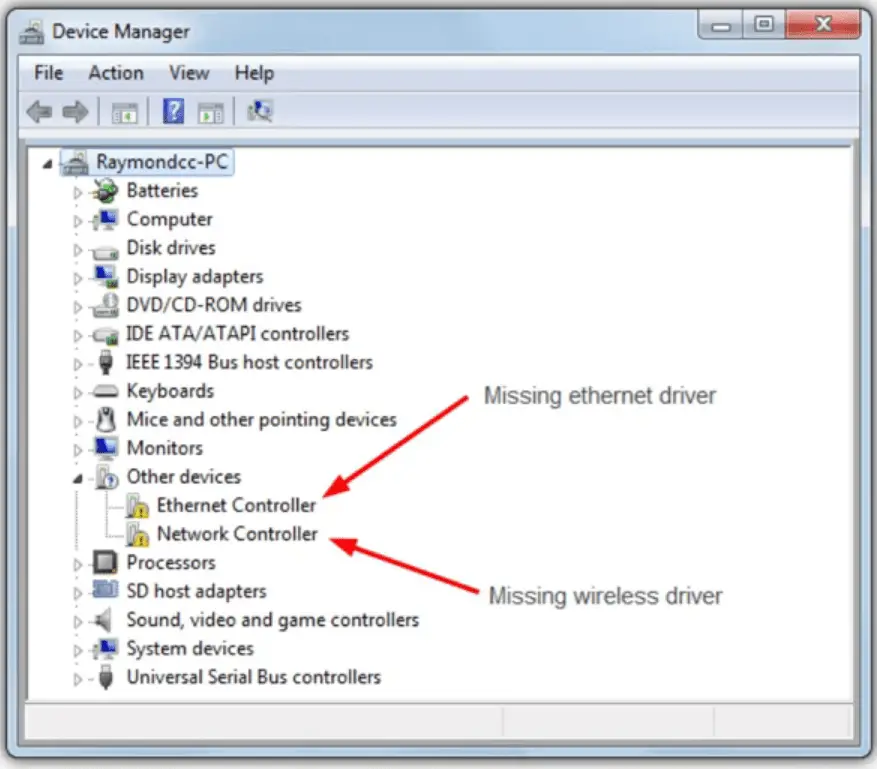
If you did fresh windows install and drivers for your network card are currently not installed then you should first install them and I am sure your problem will be solved.
But if you already have the drivers installed and you are still unable to use the internet then follow what I am going to show you next and I am sure your issue will be solved.
#1st Method
1.) So, first of all, you gonna open up the settings.
2.) After that click on “Network and the Internet.”
3.) Then you are going to click on “Network troubleshooter.”
4.) Next in the troubleshooter select “, I am having a different problem”
5.) Then after click on “use a specific network adapter” and then select all network adapters.
Now windows will look for any issues related to wifi and ethernet and if it finds any issue windows troubleshooter will automatically try to fix it. If for some reason your problem is still not solved just go ahead and proceed with the second method and I am sure that will definitely fix your issue.
#2nd Method
So in the second method, we are basically going to Reset the network adapter by removing drivers for the network adapter and then reinstalling it again.
So to do that you again have to
1.) Open settings
2.) Then you have to go to the network and internet and scroll to the very bottom of the page and click on network reset.
3.) After your computer reboots, I am sure all your network issues will be solved.
If you still have any issues let me know in the comments section below and I’ll try my best to answer your query as soon as possible. I hope this tutorial helped you guys if it did make sure to share this guide.
See you in the Next guide 🙂