Hey, there welcome to another guide. Today in this tutorial, I will show you How to Install Stock ROM on ZTE Blade 20. If you have a ZTE Blade 20 smartphone with you, then you can follow this guide till the end.
I have shown you the easiest way to Flash Stock Firmware on ZTE Blade 20. Sometimes while rooting or while installing custom ROM, we eventually brick our android phone. But you don’t have to worry I have shown you how you can Unbrick your ZTE Blade 20 smartphone and restore stock ROM.
Page Contents
About ZTE Blade 20
Let’s have a quick look at the key specifications of ZTE Blade 20.
- This phone comes with a 6.49 inches HD plus display, which is protected by Corning Gorilla Glass.
- ZTE Blade 20 has Mediatek Helio P70 chipset. It’s an Octa-core CPU
- We are getting Nubia UI on top of Android 9.0 (Pie)
- It has 4 GB of RAM and 128 GB Internal Storage.
- Talking about the Camera, we get a Triple Rear-facing camera of 16 MP + 8 MP + 2 MP and an 8 MP Selfie Camera.
- ZTE Blade 20 comes with a Non-removable 5000 mAh battery, which also supports Fast Battery Charging.
Related: How to Install Custom ROM on ZTE Blade 20. (Custom ROM File May Or May Not Be available as per the development)
Advantage Of Stock ROM:
- Your phone warranty will be back.
- Stock ROM will fix the boot loop problem on ZTE Blade 20.
- By installing stock ROM will unroot your ZTE Blade 20, if it’s previously rooted.
- You will able to receive OTA updates.
- All the bugs will be fixed.
Also Read: How to Root ZTE Blade 20
Let’s Install Stock ROM on ZTE Blade 20 Android Phone –
Now before proceeding to steps, make sure to read the important points that you must fulfil before Installing the Stock Firmware on your Android Phone.
- Take a complete backup of your Android.
- Fully charge your phone.
- You need a PC / Laptop to flash ROM files on your ZTE Blade 20 smartphone.
- This guide is only for ZTE Blade 20 smartphone. Please do not try this on any other android phone.
Download Required Files:
- Download Android USB Drivers.
- Firmware File: Download
- Download VCOM Driver and install it on your PC.
- Download SP Flash Tool Software on your PC.

Warning: All the tutorials/ guides shown in this blog are not tested for each and every smartphone. As the process of Flashing Stock ROM is almost the same for every smartphone.
If anything happens to your smartphone RootingSteps.com is not responsible for loss and damage to your smartphone. Try these methods with your own risk!
Also Read: Install TWRP Recovery on ZTE Blade 20
Steps to Install Stock Firmware on ZTE Blade 20?
- First, create a new folder and name it as Stock ROM.
- Extract the Sp Flash Tool zip file to the Stock ROM folder that you have just created.
- Now Extract the Firmware File inside the same Stock ROM folder.
- Open SP Flash Tool folder that you have extracted.
- Double click on flash_tool.exe file.
- Once the SP Flash tool loads up, go to Download.
- Under the Download section, click on the Scatter-loading file.
- Now select the scatter file (MT6xxx_Android_scatter.txt). It will load all the stock ROM files.
- Turn off ZTE Blade 20 smartphone and wait for few seconds.
- Now in Sp Flash Tool, click on Download Button.
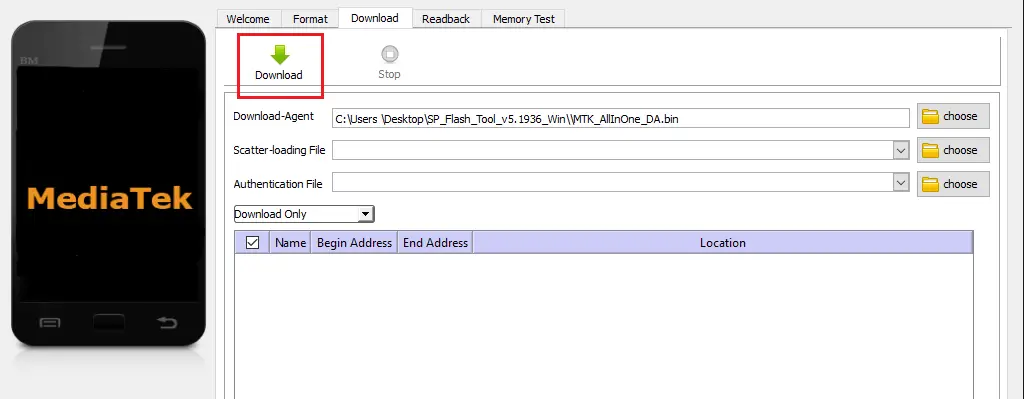
- On your phone, press and hold Volume Up and Down Button and Connect your ZTE Blade 20 device to PC using USB Cable.
- After connecting the phone to the PC, the Sp Flash Tool will start running.
- Wait for a couple of minutes, and once the process completes.
- Reboot your phone.
- You have successfully flashed Stock ROM on your ZTE Blade 20 android phone.
Also Read: Unlock Bootloader On ZTE Blade 20
Related article: Unroot ZTE Blade 20
So, I have shown you the complete steps to Restore ZTE Blade 20 on Stock ROM, Make sure to leave a comment on which if this guide works on your phone. Also, share your valuable feedback on the comment section. I will try my best to solve all the queries of yours as soon as possible.
See you in the next guide 🙂 Cheers