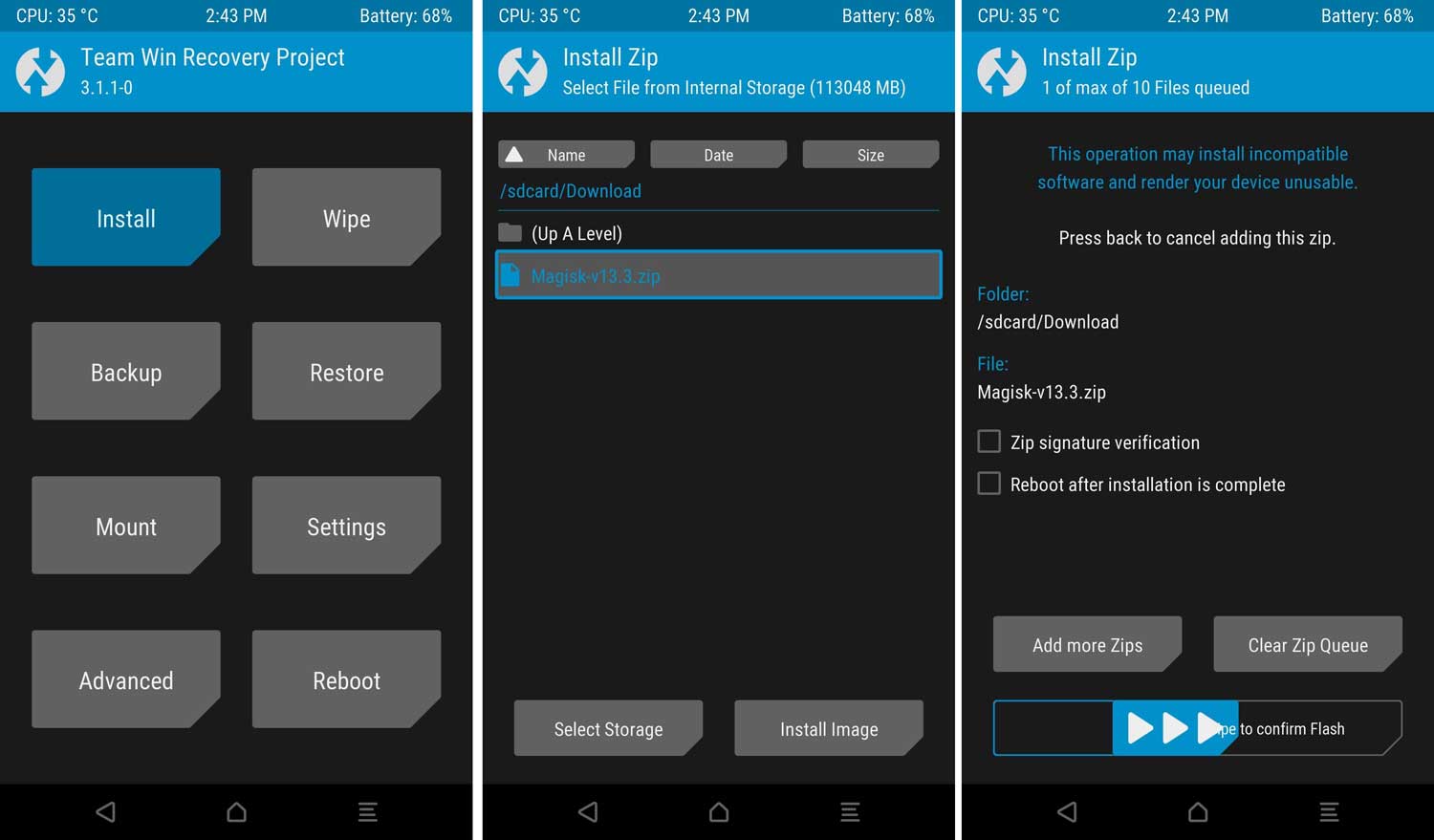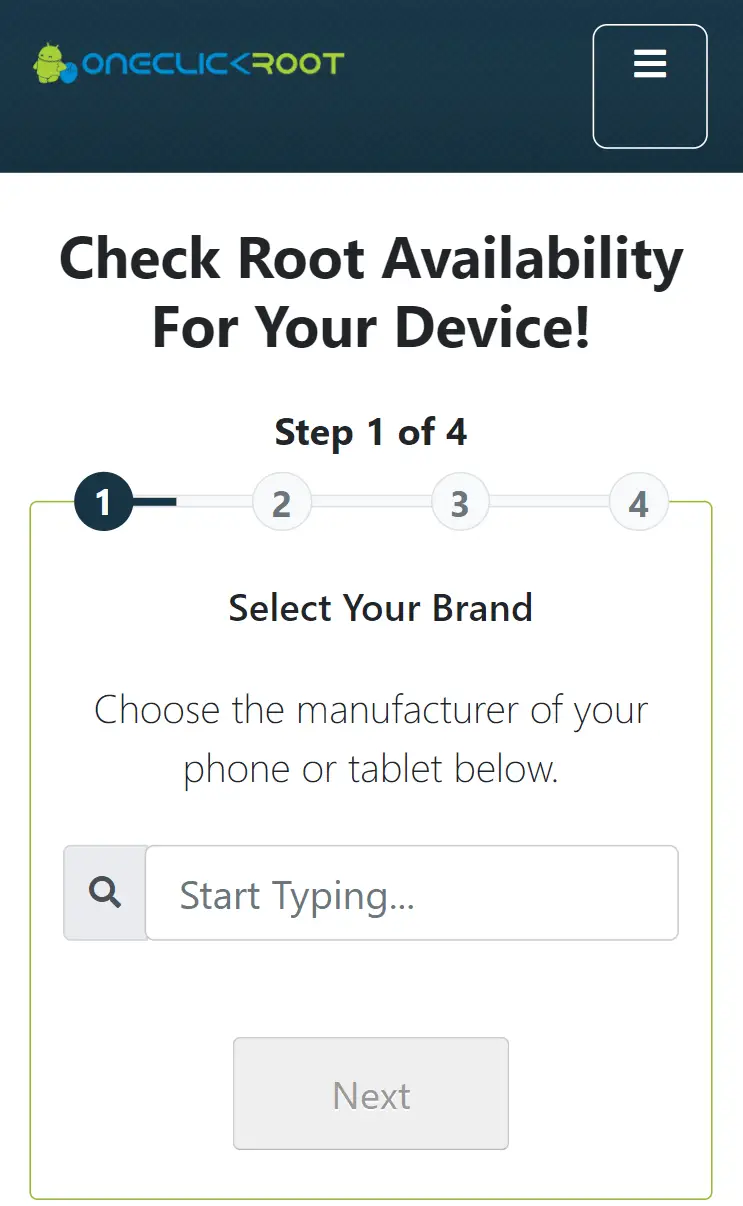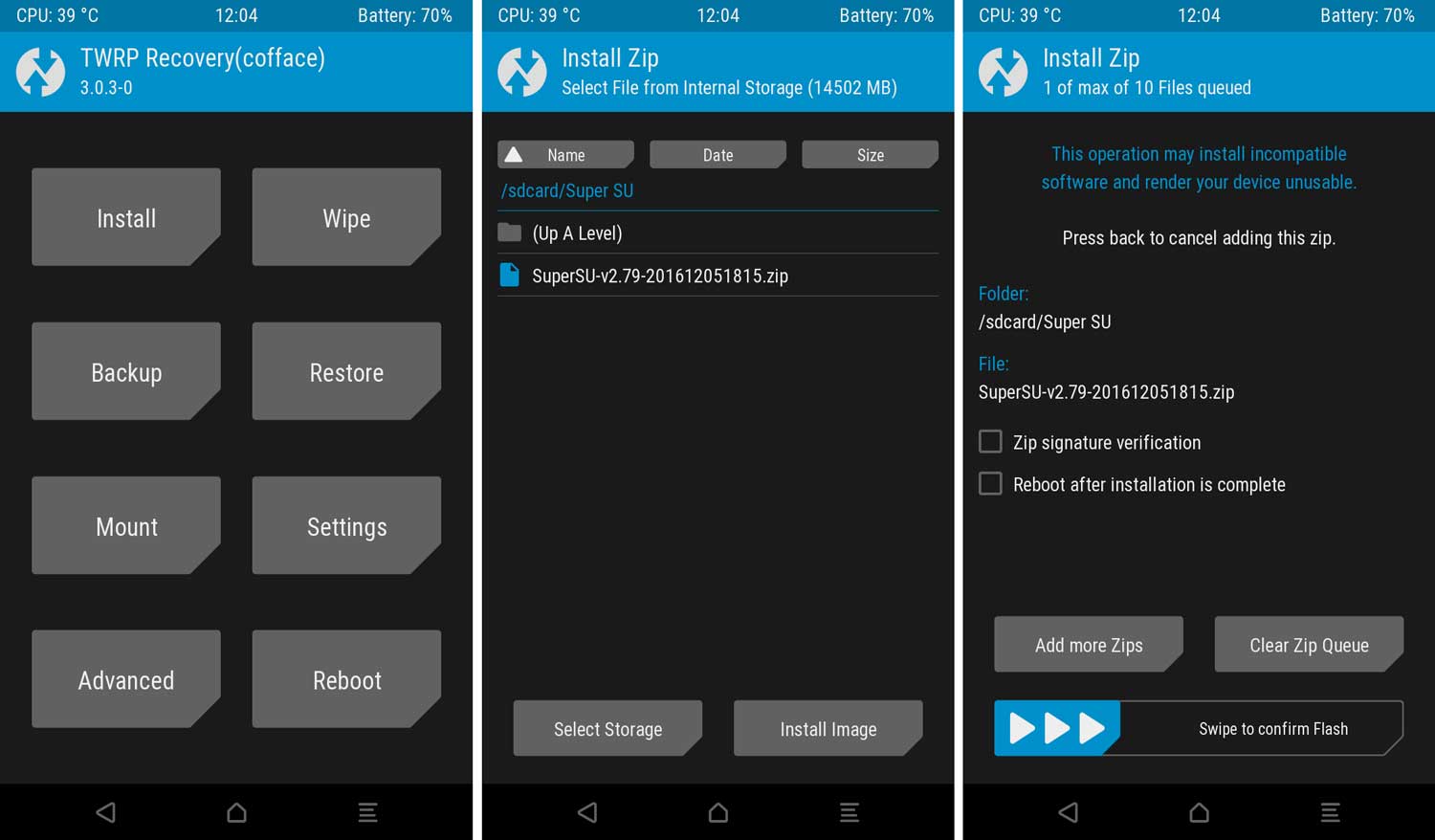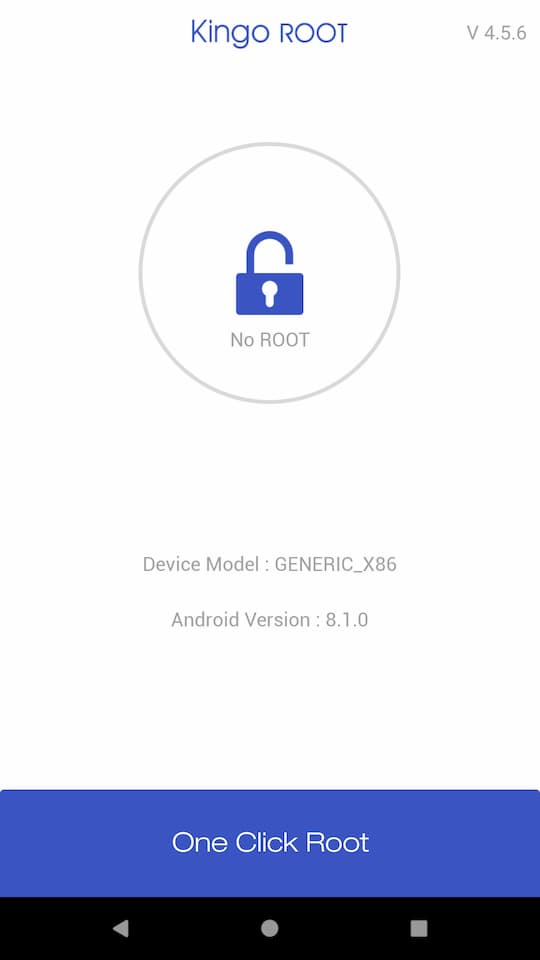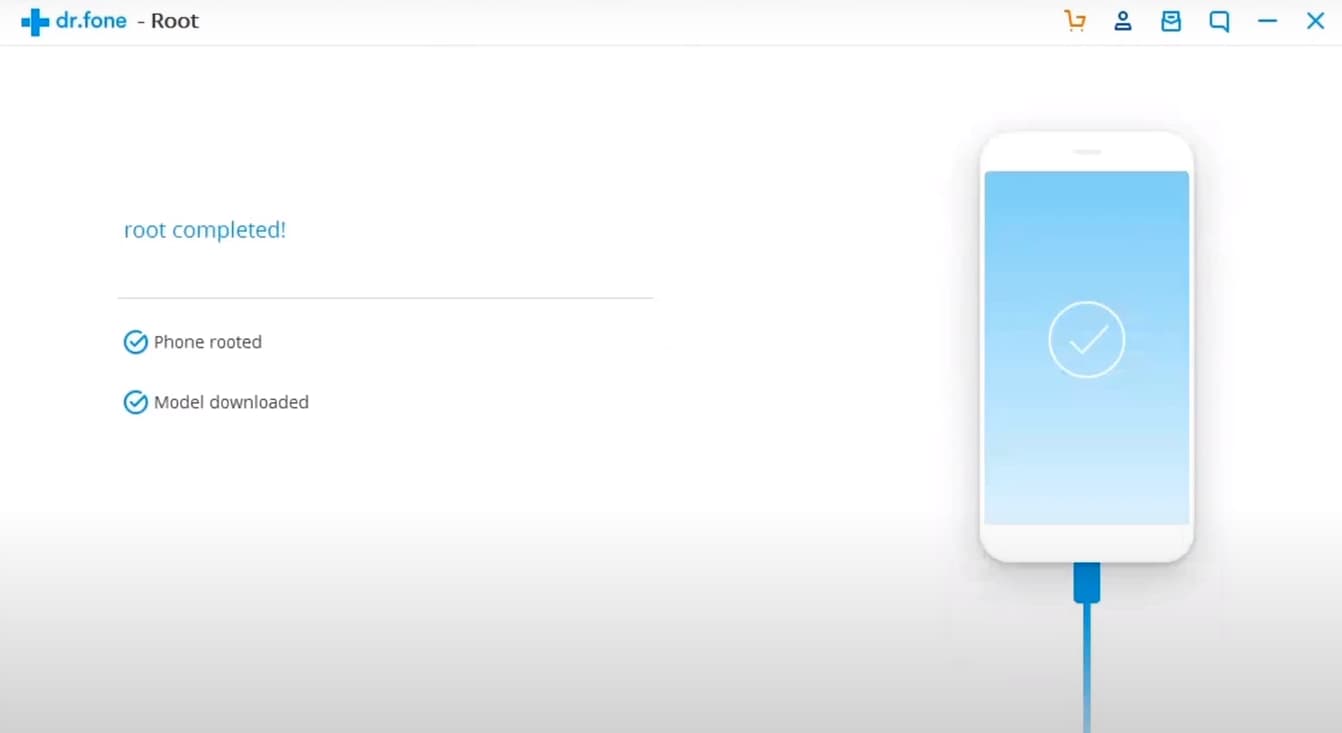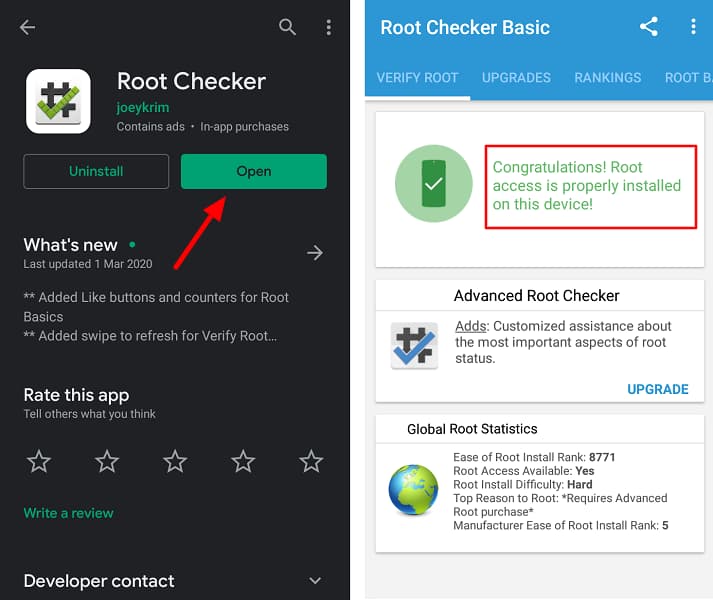OnePlus phones are incredibly popular devices, known for their powerful specs and relatively low price point. Many users want to root their phones in order to unlock their full potential, but the process can seem daunting. Luckily, there are a few different ways to Root any OnePlus phone, and we’ll outline the steps for each method below.
Before we begin, it’s important to note that rooting will void your warranty and may cause issues with your phone if done incorrectly. Proceed at your own risk!
Page Contents
- 0.1 What is Rooting and Why Do It?
- 0.2 Advantages and Disadvantages of Rooting OnePlus Phone
- 0.3 Specific Rooting Guide For All OnePlus Devices
- 0.4 Things to be done before Rooting OnePlus Phone
- 1 Steps To Root Any OnePlus Phone in 2024
- 1.1 Root OnePlus Device By Magisk: METHOD 1
- 1.2 Root OnePlus Device via PC: METHOD 2
- 1.3 Root OnePlus Device By SuperSU: METHOD 3
- 1.4 Root OnePlus Device via KingoRoot App: METHOD 4
- 1.5 Root OnePlus Device By iRoot PC: METHOD 5
- 1.6 Root OnePlus Device By PC: METHOD 6
- 1.7 How to Check if Your OnePlus Device Is Rooted or Not?
- 1.8 Conclusion
What is Rooting and Why Do It?
Rooting your Android phone or tablet allows you to take full control of the device. This means you can install custom firmware, root-specific apps, and even run a custom ROM. Rooting can be a complicated process, so we’ve put together a comprehensive guide to help you get started.
Once you’ve rooted your device, you’ll be able to customize it in ways that aren’t possible with a stock Android device. You can install a custom ROM, which would give you a different version of Android with different features. You can also root specific apps, which allows you to modify how they work or remove them entirely.
Rooting can be a complicated process, so we recommend doing some research before you get started. You’ll also want to be sure to back up your device before you root it, as there is always a risk of data loss. Once you’ve done your research and backed up your device, you’re ready to root!
Advantages and Disadvantages of Rooting OnePlus Phone
There are many advantages and disadvantages to rooting your Android phone. Rooting gives you access to the phone’s system files and allows you to make changes that would normally not be allowed, such as installing certain apps or changing system settings. However, rooting also voids your warranty, and if done incorrectly, can brick your phone.
One advantage of rooting is that you can install apps that require root access, such as certain system-tweaking apps. You can also install a custom ROM, which can give you a completely different experience from the stock Android OS.
However, there are also some disadvantages to rooting. Because you have access to the system files, if you make a mistake, you could potentially damage your phone. Rooting also voids your warranty, so if something goes wrong, you won’t be able to get help from your carrier or manufacturer.
Ultimately, whether or not you root your Android phone is up to you. Weigh the advantages and disadvantages carefully before making a decision.
Specific Rooting Guide For All OnePlus Devices
- Nothing Phone 1
- OnePlus 8 & 8 Pro
- OnePlus Nord N200 5G
- OnePlus Nord
- OnePlus Nord CE 5G
- OnePlus 10R
- OnePlus Nord N20 5G
- OnePlus Ace
- OnePlus Nord CE 2 Lite 5G
- OnePlus Nord CE 2 5G
- OnePlus Nord 2 5G
- OnePlus 9R
- OnePlus 9RT 5G
- OnePlus 9 Pro
Things to be done before Rooting OnePlus Phone
Before rooting your OnePlus phone, there are a few things you need to do in order to make the process as smooth and successful as possible.
- Make sure to Unlock the Bootloader On OnePlus Device. This step is essential; without unlocking, you cannot Root your phone.
- You need to Install TWRP Recovery On OnePlus Device. (NOTE:- TWRP File May Or May Not Be available as per the development)
- Before Rooting, make sure that your OnePlus Device has more than 75% of Battery available.
- Make sure to Take a complete backup of your android. Having a backup will help you restore important files if you lose them.
- This method is only for the OnePlus Device smartphone. Please do not try this method on any other smartphone. Otherwise, it will Brick your phone.
Steps To Root Any OnePlus Phone in 2024
Rooting your OnePlus phone can unlock a whole world of potential, but it’s important to proceed with caution. We hope this guide has helped you root your phone successfully!
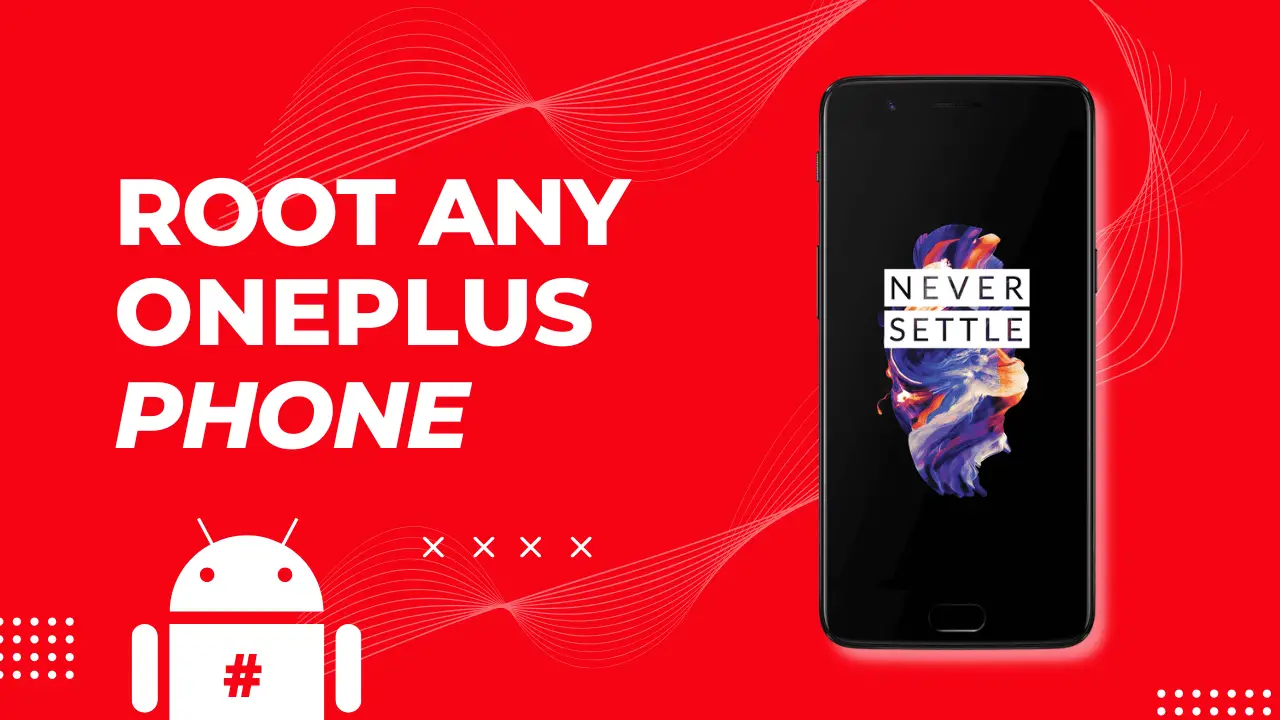
Warning: All the tutorials/ guides shown in this blog are not tested for each and every smartphone. As the Rooting process is almost the same for every smartphone.
If anything happens to your smartphone RootingSteps.com is not responsible for loss and damage to your smartphone. Try these methods with your own risk!
Root OnePlus Device By Magisk: METHOD 1
Success Rate: 99%
- Download Magisk Zip file and save it to your phone’s internal storage.
- Now Boot OnePlus Device into Recovery Mode by pressing the Volume Up + Power Button simultaneously.
- You will see the TWRP screen.
- Go to Install → Select the Magisk Zip file → Swipe to Install.

- Wait till the flashing process completes.
- After that, Reboot your device.
- That’s it. Your OnePlus Device has been Rooted successfully.
Once your device boots up, you will see the Magisk App in the apps menu. This app is very convenient for managing root permissions, installing modules, updating the app, etc.
RELATED – How to Install Custom ROM on OnePlus Device. (Custom ROM File May Or May Not Be available as per the development)
Root OnePlus Device via PC: METHOD 2
There are a few different one-click root tools available for OnePlus phones, and they’re all pretty similar in terms of ease of use. We recommend using the OnePlus Root Toolkit, which you can download from XDA Developers.
Once you have the toolkit downloaded, simply follow the instructions to root your phone. The process should only take a few minutes, and you’ll be able to confirm that your phone is rooted by downloading and opening a root checker app from the Play Store.
Success Rate: 99%
- First off, visit OneClickRoot’s official site.
- Select OnePlus from the list.
- Enter your OnePlus Device device model.

- Choose your Android version from the list and click on Next.
- Furthermore, click on Verify Device Rootable button.
- You will see this message “Success, your device is rootable!”.
- Click on Purchase Now button to complete the checkout.
- Congratulations, you have successfully Rooted your OnePlus Device.
Root OnePlus Device By SuperSU: METHOD 3
Success Rate: 95%
This SuperSU method is the most used Rooting method. We need TWRP Recovery or any Custom Recovery installed on your OnePlus Device smartphone for this method.
- First, download SuperSU Zip and save it to your OnePlus Device’s internal storage.
- Power off your phone and boot into Recovery Mode by pressing Volume Up Button + Power Button at the same time.
- You will see the TWRP screen.
- Go to Install → Select the SuperSU Zip File → Swipe to Install.

- Once done, Reboot your phone.
- Well Done! You have successfully Rooted your OnePlus Device.
After your phone Reboots, you will see the SuperSU app on your apps menu. With the help of the superuser app, you can remove Root access anytime you want.
NEXT – How to Unroot OnePlus Device
Root OnePlus Device via KingoRoot App: METHOD 4
Success Rate: 85%
- First, download KingoRoot App and Install it on OnePlus Device.
- Make sure to enable the “Unknown Sources” option.
- Open the App and Tap on One Click Root, then tap confirm.

- Let the Rooting process complete.
- If you get any errors, you must check that you have a Strong Internet Connection.
- Well, that’s it. Your OnePlus Device has root access now.
MUST READ – Install Stock ROM on OnePlus Device
Root OnePlus Device By iRoot PC: METHOD 5
Success Rate: 80%
- First, download iRoot PC Software and Install it.
- Enable USB Debugging on OnePlus Device.
- To do that, Go to Setting → Developer options → Enable USB Debugging.
- Connect your Smartphone to your PC via USB cable.
- On your computer’s screen, click on the Connect device.
- Install the driver for OnePlus Device. (Check on the manufacturer’s website)
- Once your device is detected, click Root to begin rooting.
- Your device will restart after getting rooted.
- If you get any error messages, then check your Internet Connectivity.
- Congratulations! you have rooted the OnePlus Device.
Root OnePlus Device By PC: METHOD 6
Success Rate: 90%
- Download and install Dr.fone for PC.
- Enable USB Debugging on OnePlus Device.
- To do that, Go to Setting → Developer options → Enable USB Debugging.
- Connect your phone to a PC/Laptop via the original USB cable.
- Furthermore, make sure you have a strong Internet Connection.
- After your phone is connected, click Start; the program will find your device and prepare a way to root your phone.
- Click on Root Now to begin rooting your phone.
- Before the rooting process, the phone will ask if you would like to root the phone.
- Tap on Confirm to continue the rooting.

- Congratulations! You have successfully Rooted your OnePlus Device.
If the above method doesn’t work for you, try the below methods.
How to Check if Your OnePlus Device Is Rooted or Not?
- Download and install Root Checker App.
- Open the app.
- Click on the Verify Root option.

- If your device is rooted successfully, you will get this message “Congratulations! Root Access properly installed on this device”.
Conclusion
In conclusion, Rooting a OnePlus phone gives you access to the phone’s entire file system, which means you can make changes to the phone that would not be possible otherwise.
OnePlus phones are a great option for those who want a high-end smartphone without having to pay a premium price. If you’re looking for a phone that you can easily root, a OnePlus phone is a good choice.