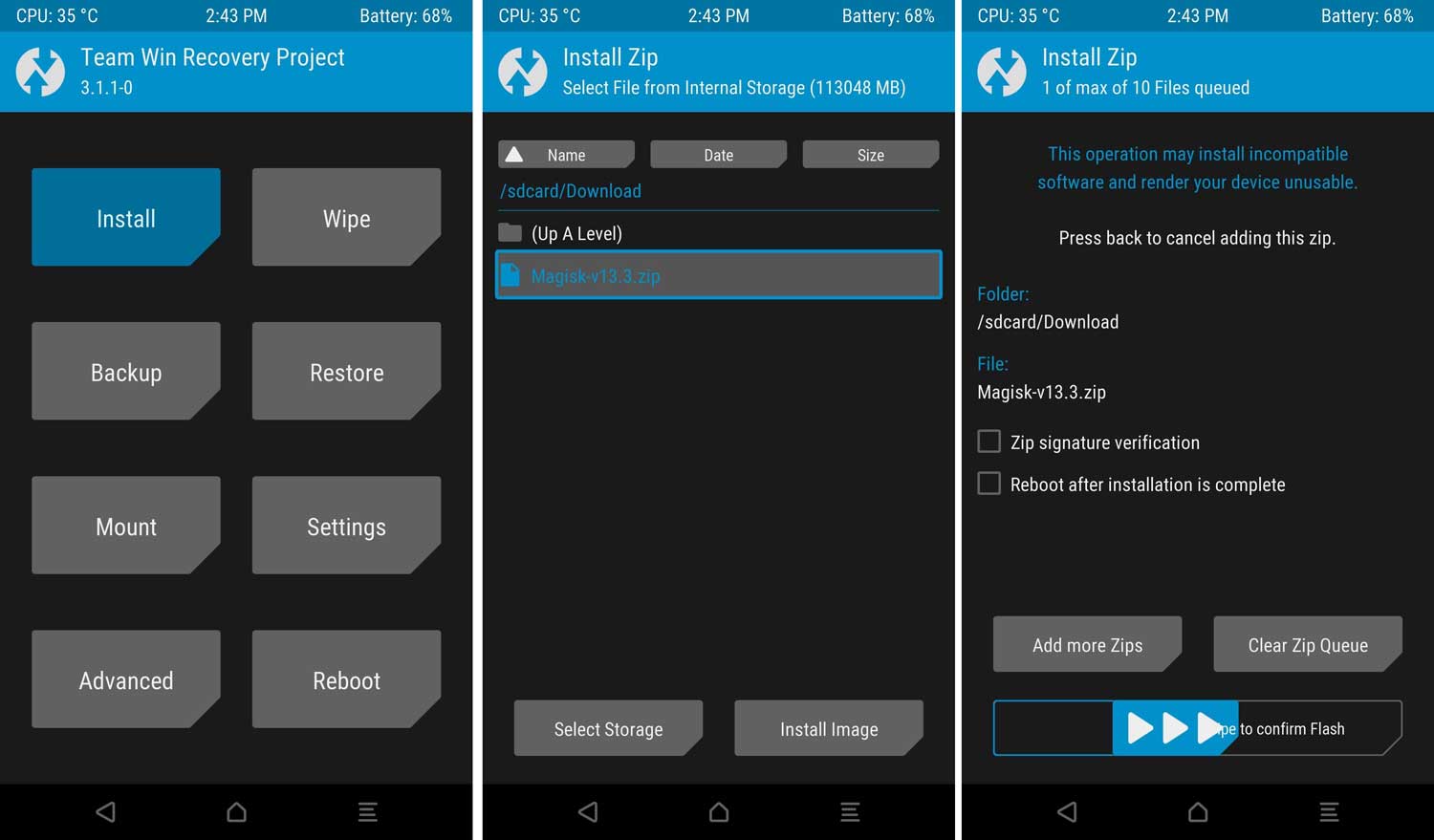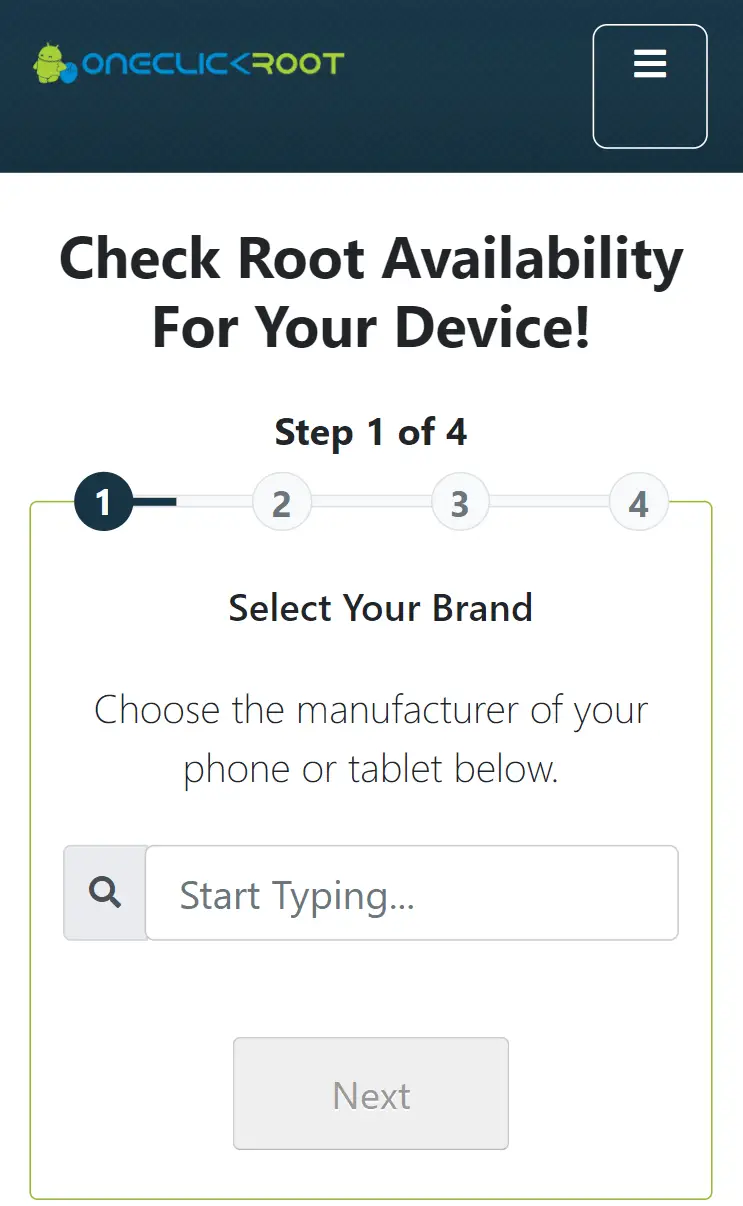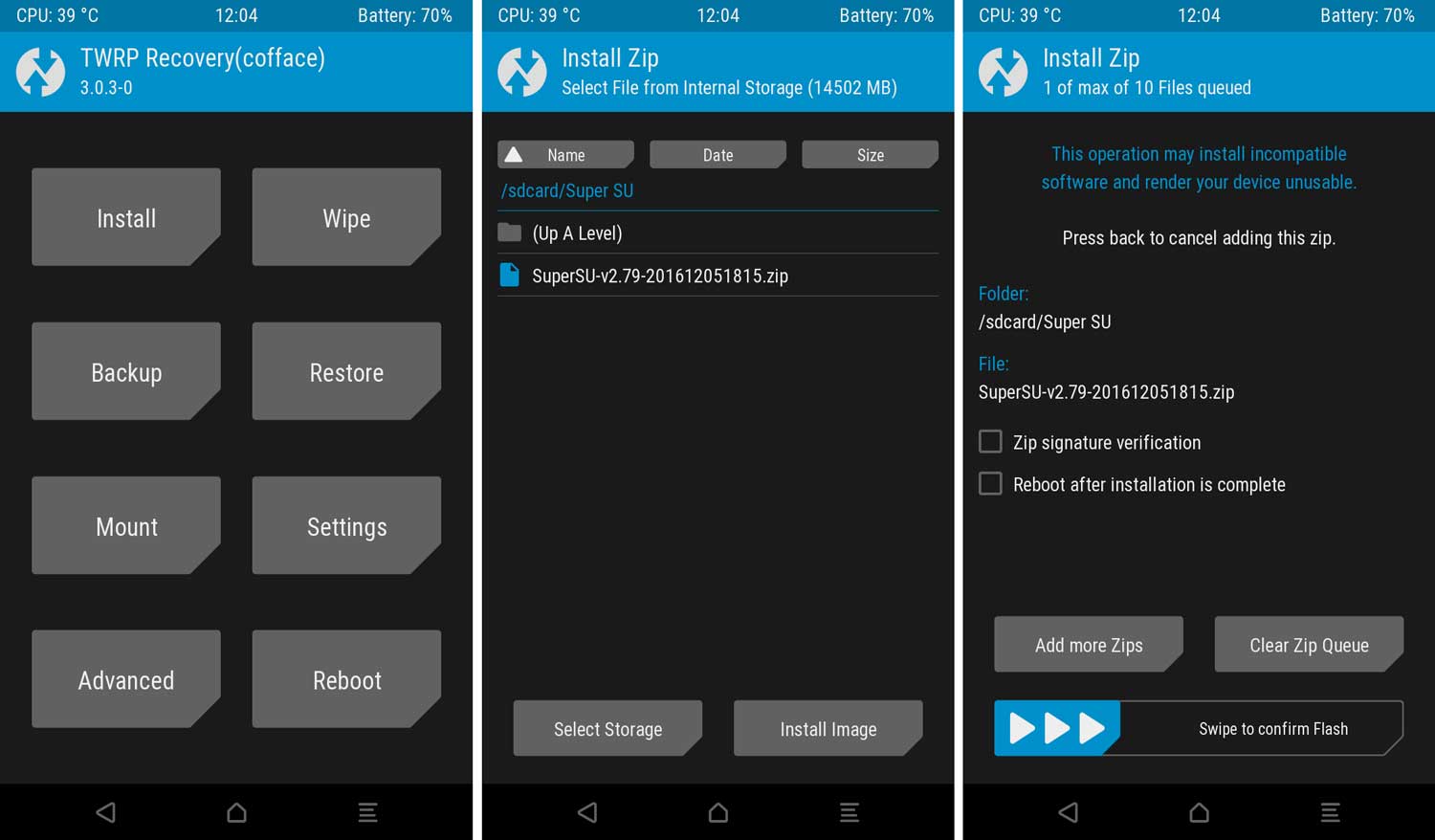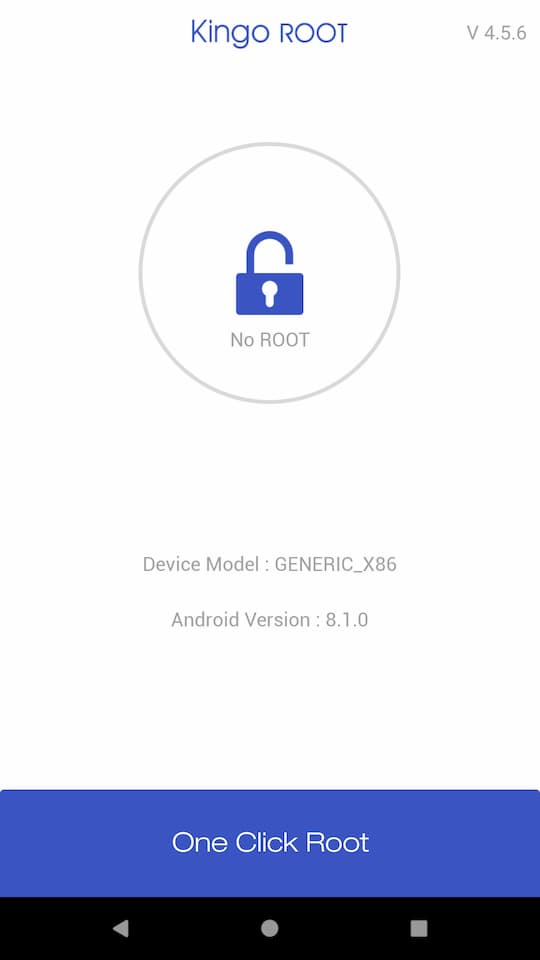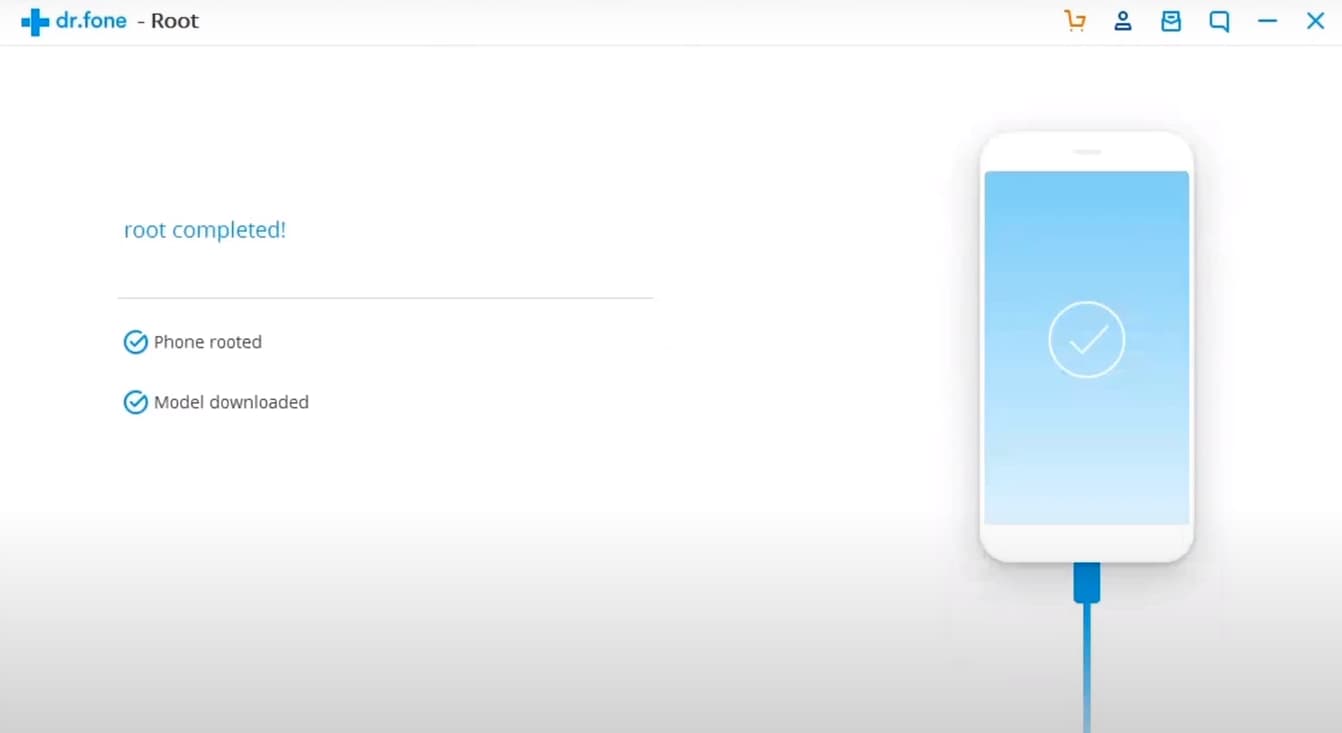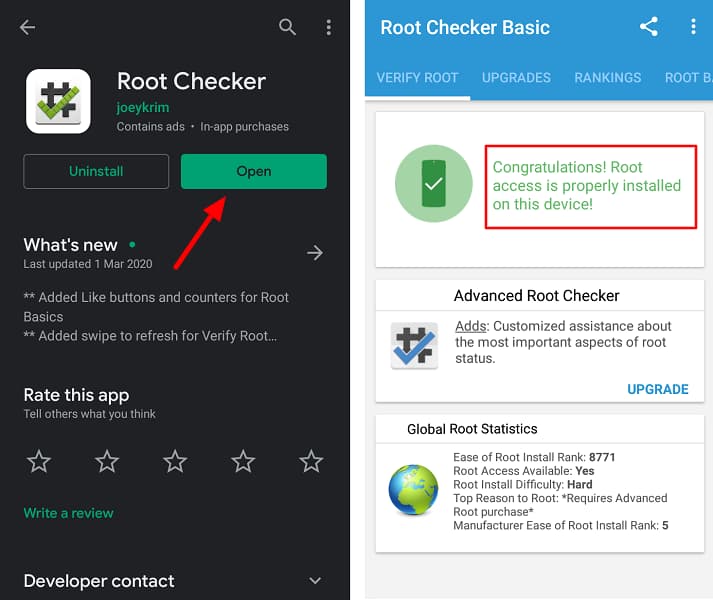Are you looking to Root your Motorola phone? If so, you’ve come to the right place. In this article, we’ll show you six easy methods to root your Motorola phone.
If you’re looking to take your Motorola phone to the next level, rooting it is the way to go. No matter what model of Motorola phone you have, these methods should work for you. So, whether you have a Moto G, Moto E, or any other Motorola phone, you can root it using one of these methods.
Let’s get started!
Page Contents
- 0.1 What is Rooting Android?
- 0.2 The Benefits of Rooting your Motorola Phone
- 0.3 The Risks of Rooting your Motorola Phone
- 0.4 Specific Rooting Guide For All Motorola Devices
- 0.5 Things to be done before Rooting Motorola Phone
- 1 Steps To Root Any Motorola Phone in 2024
- 1.1 Root Motorola Device By Magisk: METHOD 1
- 1.2 Root Motorola Device via PC: METHOD 2
- 1.3 Root Motorola Device By SuperSU: METHOD 3
- 1.4 Root Motorola Device via KingoRoot App: METHOD 4
- 1.5 Root Motorola Device By iRoot PC: METHOD 5
- 1.6 Root Motorola Device By PC: METHOD 6
- 1.7 How to Check if Your Motorola Device Is Rooted or Not?
- 1.8 Conclusion
What is Rooting Android?
Rooting Android devices have become a popular trend in the mobile phone world. Many Android users root their devices in order to gain access to features and apps that are not available on non-rooted devices. Rooting also allows users to customize their devices to a greater extent than is possible with a non-rooted device.
However, rooting does have its drawbacks. Rooting voids the warranty on your device, so if something goes wrong, you will not be able to get support from your device’s manufacturer. In addition, rooting can cause problems with some apps and can make your device more vulnerable to malware.
Before you root your Android device, it is important to weigh the pros and cons to decide if rooting is right for you.
The Benefits of Rooting your Motorola Phone
There are many benefits to rooting your phone, including the ability to install custom ROMs, remove bloatware, and increase battery life. In addition, rooting gives you access to powerful root-only apps that can do things like back up your data and overclock your processor.
If you’re considering rooting your Motorola phone, be sure to check out our complete guide. We’ll walk you through the entire process, from start to finish.
The Risks of Rooting your Motorola Phone
Rooting your Motorola phone can be a risky proposition. While it can give you more control over your phone and allow you to customize it to a greater extent, it can also lead to some serious problems.
For one, rooting your phone voids its warranty. So if you run into any problems after rooting, you’ll be on your own in terms of getting support from Motorola.
Another potential issue is that rooting can cause your phone to become unstable and even brick it. So if you’re not careful, you could end up with a phone that’s unusable.
Finally, rooting can also make your phone more vulnerable to malware and other security threats. So you’ll need to be extra careful about what you install on your rooted phone.
Overall, rooting your Motorola phone can be a risky proposition. But if you’re willing to take the risk, it can be a great way to get more out of your phone. Just be sure to weigh the pros and cons carefully before you make your decision.
Specific Rooting Guide For All Motorola Devices
- Motorola Moto G30
- Motorola Moto G10
- Motorola Moto G Power
- Motorola Moto G Play
- Motorola Moto G50
- Motorola Moto E7 Plus
- Motorola One 5G Ace
- Motorola Edge
- Motorola Moto G100
- Motorola One Hyper
- Motorola Moto G82
- Motorola Moto G20
- Motorola Moto G Stylus
- Motorola Edge 30
- Motorola Moto G9 Plus
- Motorola Moto G (2022)
- Motorola Moto G22
- Motorola Moto G60
- Motorola Moto E6i
- Motorola Moto G52
- Motorola Moto G9 Power
- Moto G8 Power Lite
- Moto G8 Plus
- Moto G Stylus 5G (2022)
- Moto G10 Power
- Moto G40 Fusion
Things to be done before Rooting Motorola Phone
Before rooting your Motorola phone, there are a few things you need to do in order to make the process as smooth and successful as possible.
- Make sure to Unlock the Bootloader On Motorola Device. This step is essential; without unlocking, you cannot Root your phone.
- You need to Install TWRP Recovery On Motorola Device. (NOTE:- TWRP File May Or May Not Be available as per the development)
- Before Rooting, make sure that your Motorola Device has more than 75% of Battery available.
- Make sure to Take a complete backup of your android. Having a backup will help you restore important files if you lose them.
- This method is only for the Motorola Device smartphone. Please do not try this method on any other smartphone. Otherwise, it will Brick your phone.
Steps To Root Any Motorola Phone in 2024

Warning: All the tutorials/ guides shown in this blog are not tested for each and every smartphone. As the Rooting process is almost the same for every smartphone.
If anything happens to your smartphone RootingSteps.com is not responsible for loss and damage to your smartphone. Try these methods with your own risk!
Root Motorola Device By Magisk: METHOD 1
Success Rate: 99%
- Download Magisk Zip file and save it to your phone’s internal storage.
- Now Boot Motorola Device into Recovery Mode by pressing the Volume Up + Power Button simultaneously.
- You will see the TWRP screen.
- Go to Install → Select the Magisk Zip file → Swipe to Install.

- Wait till the flashing process completes.
- After that, Reboot your device.
- That’s it. Your Motorola Device has been Rooted successfully.
Once your device boots up, you will see the Magisk App in the apps menu. This app is very convenient for managing root permissions, installing modules, updating the app, etc.
RELATED – How to Install Custom ROM on Motorola Device. (Custom ROM File May Or May Not Be available as per the development)
Root Motorola Device via PC: METHOD 2
Success Rate: 99%
- First off, visit OneClickRoot’s official site.
- Select Motorola from the list.
- Enter your Motorola Device device model.

- Choose your Android version from the list and click on Next.
- Furthermore, click on Verify Device Rootable button.
- You will see this message “Success, your device is rootable!”.
- Click on Purchase Now button to complete the checkout.
- Congratulations, you have successfully Rooted your Motorola Device.
Root Motorola Device By SuperSU: METHOD 3
Success Rate: 95%
This SuperSU method is the most used Rooting method. We need TWRP Recovery or any Custom Recovery installed on your Motorola Device smartphone for this method.
- First, download SuperSU Zip and save it to your Motorola Device’s internal storage.
- Power off your phone and boot into Recovery Mode by pressing Volume Up Button + Power Button at the same time.
- You will see the TWRP screen.
- Go to Install → Select the SuperSU Zip File → Swipe to Install.

- Once done, Reboot your phone.
- Well Done! You have successfully Rooted your Motorola Device.
After your phone Reboots, you will see the SuperSU app on your apps menu. With the help of the superuser app, you can remove Root access anytime you want.
NEXT – How to Unroot Motorola Device
Root Motorola Device via KingoRoot App: METHOD 4
Success Rate: 85%
- First, download KingoRoot App and Install it on Motorola Device.
- Make sure to enable the “Unknown Sources” option.
- Open the App and Tap on One Click Root, then tap confirm.

- Let the Rooting process complete.
- If you get any errors, you must check that you have a Strong Internet Connection.
- Well, that’s it. Your Motorola Device has root access now.
MUST READ – Install Stock ROM on Motorola Device
Root Motorola Device By iRoot PC: METHOD 5
Success Rate: 80%
- First, download iRoot PC Software and Install it.
- Enable USB Debugging on Motorola Device.
- To do that, Go to Setting → Developer options → Enable USB Debugging.
- Connect your Smartphone to your PC via USB cable.
- On your computer’s screen, click on the Connect device.
- Install the driver for Motorola Device. (Check on the manufacturer’s website)
- Once your device is detected, click Root to begin rooting.
- Your device will restart after getting rooted.
- If you get any error messages, then check your Internet Connectivity.
- Congratulations! you have rooted the Motorola Device.
Root Motorola Device By PC: METHOD 6
Success Rate: 90%
- Download and install Dr.fone for PC.
- Enable USB Debugging on Motorola Device.
- To do that, Go to Setting → Developer options → Enable USB Debugging.
- Connect your phone to a PC/Laptop via the original USB cable.
- Furthermore, make sure you have a strong Internet Connection.
- After your phone is connected, click Start; the program will find your device and prepare a way to root your phone.
- Click on Root Now to begin rooting your phone.
- Before the rooting process, the phone will ask if you would like to root the phone.
- Tap on Confirm to continue the rooting.

- Congratulations! You have successfully Rooted your Motorola Device.
If the above method doesn’t work for you, try the below methods.
How to Check if Your Motorola Device Is Rooted or Not?
- Download and install Root Checker App.
- Open the app.
- Click on the Verify Root option.

- If your device is rooted successfully, you will get this message “Congratulations! Root Access properly installed on this device”.
Conclusion
In conclusion, there are a few different ways that you can go about Rooting your Motorola phone. You can use a one-click root method, which is the easiest and most popular option. Or, you can use a modified boot image method, which is a bit more complicated but still doable. There are also a few other methods that you can try, but they may not be as effective.
Whichever method you choose, make sure that you follow the instructions carefully. Rooting your phone can be a risky process, so it’s important to be cautious.
Once you’ve rooted your phone, you’ll be able to enjoy all the benefits that come with it, such as being able to install custom ROMs, use root-only apps, and more.