Are you looking for a guide on How to Unlock Bootloader on Moto G7 Power? If yes, then this guide is for you. In this article, we will use ADB and Fastboot method to unlock the bootloader on this device.
By unlocking the bootloader, you can do a lot more tweaks on your Moto G7 Power smartphone. Like you can flash Custom ROM, TWRP Recovery, Root your phone, and much more.
As you know, the phone manufacturer’s locks the bootloader for security concerns. The bootloader is the very first step that you need to Unlock it by yourself.
This tutorial is for the Moto G7 Power smartphone, and please do not try the below steps on any other smartphone. This can lead to serious problems for your smartphone.
Page Contents
About Moto G7 Power
Let’s have a quick look at the key specifications of Moto G7 Power.
- This phone comes with a 6.2 inches HD LTPS IPS display.
- Moto G7 Power has a Snapdragon 632 chipset. It’s an Octa-core CPU
- We are getting the latest Android 10 (Q).
- It has 4 GB of RAM and 64 GB of Internal Storage.
- Talking about the Camera, we get a Rear-facing camera of 12 MP and an 8 MP Selfie Camera.
- Moto G7 Power comes with a Non-removable 5000 mAh battery.
Must Read – Various Issues on the Moto G7 Power & How to Fix Them
Now before starting this tutorial, I would like to explain in short about Bootloader and why you need to unlock the Bootloader on your phone.
What is Unlock Bootloader? Unlocking bootloader on Moto G7 Power?
Unlocking Bootloader on the Moto G7 Power means gaining administrative access. You have already seen many times when you try to Root your phone, or while Flashing files, you get errors. The reason causing this error is because your phone Bootloader is locked. You need to Unlock it first to Flash files.
Almost all smartphone manufacturers locked there phone bootloader. It’s only because of security. But if you want to extend the boundary of what you can do with your smartphone, unlocking the bootloader is the primary step you can take.
- For Further Assistance Read, Install TWRP Recovery on Moto G7 Power (TWRP File May Or May Not Be available as per the development)
Pro’s or Advantages of Unlocking Bootloader on Moto G7 Power?
So, now we know why we need to Unlock the Bootloader. Let’s see some benefits of unlocking the bootloader on Moto G7 Power:
- You can Root your smartphone once the bootloader is unlocked.
- Also, you can flash TWRP Recovery on your phone.
- Easily change the system files and settings.
- Install Incompatible Apps by rooting your phone.
- You can install a custom ROM or Operating system on your device.
Related Article: Root Moto G7 Power
Cons or Disadvantages of Unlocking Moto G7 Power?
- Unlocking the bootloader of your phone will Erase all your data and files.
- Your phone warranty will get void.
- The root can Brick your smartphone.
- You may face problems with OTA Updates.
- Also, you may face Boot Loop problems.
Related – How to Install Stock ROM on Moto G7 Power
Let’s Unlock the Bootloader on Moto G7 Power

- First, Enable USB Debugging on your Moto G7 Power. Go To Setting → About → Software → Build Number and Tap on the build 6-7 Times so that Developer mode will turn on.
- After that, Go Back to Settings Tab and Go to Developer Options → enable USB Debugging and OEM Unlock option.
- Make sure to Take a complete backup of your android as unlocking Bootloader will erase all your data from your device.
- Fully charge your Moto G7 Power.
- This method is only for the Moto G7 Power smartphone. Please do not try this method on any other smartphone. Otherwise, it will Brick your phone.
Warning: All the tutorials/ guides shown in this blog are not tested for each and every smartphone. As the Unlocking process is almost the same for every smartphone.
If anything happens to your smartphone RootingSteps.com is not responsible for loss and damage to your smartphone. Try these methods with your own risk!
Steps To Unlock Bootloader On Moto G7 Power
1. First Setup ADB and Fastboot Drivers on your PC/Laptop. follow the below steps:
- Download ADB and Fastboot Tool
- Extract It and Run It
- Next, Press Y/Yes to install ADB and Fastboot or N/No to skip
- Press Y/Yes to install ADB system-wide or N/No for current user only
- Again Press Y/Yes to install Drivers or N/No to skip
- Continue Driver installation
Source: xda-developers.com
2. Connect your Moto G7 Power to PC via original USB Cable.
3. Open the ADB folder, which will be located in this location C:\adb.
4. Now open CMD by typing “cmd” on Address Bar and Hit Enter, as shown in the screenshot below.
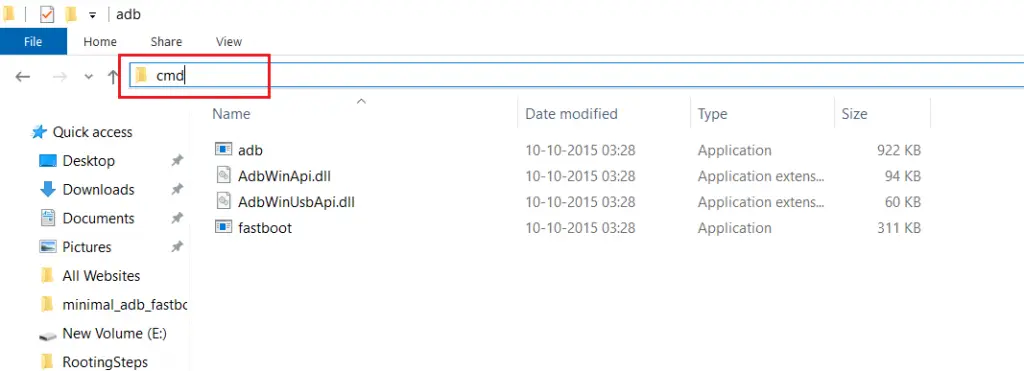
5. Once done on the Command Window, type the following commands.
adb reboot bootloader
- Hit Enter, the above command will reboot your device into Bootloader mode.
fastboot oem get_unlock_data
- Hit Enter, the above command will return the following message. Example:
$ fastboot oem get_unlock_data (bootloader) 0A40040192024205#4C4D3556313230 (bootloader) 30373731363031303332323239#BD00 (bootloader) 8A672BA4746C2CE02328A2AC0C39F95 (bootloader) 1A3E5#1F53280002000000000000000 (bootloader) 0000000
- We also need Device ID to get the unique unlock ID for the Moto G7 Power device.
- Now combine and paste all five string into one line string. Here is an example:
0A40040192024205#4C4D355631323030373731363031303332323239#BD008A672BA4746C2CE02328A2AC0C39F951A3E5#1F532800020000000000000000000000
6. Once done, head over to the official Motorola bootloader unlocking portal and scroll down to the very bottom and click “NEXT.”
7. You need to login into your Motorola account. Once you are logged in, you will see the next steps to “GET YOUR DEVICE ID & UNLOCK CODE.”
8. Now, Scroll the page till step 6 → Copy the unlock string that we already generated, → paste it in the input field, and click the blue-colored “Can my device be unlocked?” button.

9. Once the key is verified, scroll down further through the page and select “I Agree” to agree to Motorola’s terms and policy. Finally, click the “REQUEST UNLOCK KEY.”
10. You will receive an email from the company containing the unique unlock code.
11. After that, execute the following command to Unlock Bootloader on the Moto G7 Power device.
fastboot oem unlock <unlock-key>
- Make sure to replace the <unlock-key> with the unlock key that you received in your email.
12. Now, to reboot your phone, enter the following command.
fastboot reboot
- This will reboot your phone.
13.”. Congratulations! you have successfully unlocked the bootloader on the Moto G7 Power.
Related: How to Install Custom ROM on Moto G7 Power. (Custom ROM File May Or May Not Be available as per the development)
With the help of these five simple steps, we have successfully Unlock Bootloader On Moto G7 Power. Now you can Root your Moto G7 Power android phone, Install Custom ROM, TWRP Recovery, and much more!
Related article: Unroot Moto G7 Power
So, I have shown you the complete process of Unlocking Bootloader. I hope this guide helps you to Unlock Bootloader On Moto G7 Power, Make sure to leave a comment if this method works for you or not. Also, share your valuable feedback and queries in the comment section. I will try my best to solve all the queries of yours as soon as possible.
See you in the next guide 🙂 Cheers
