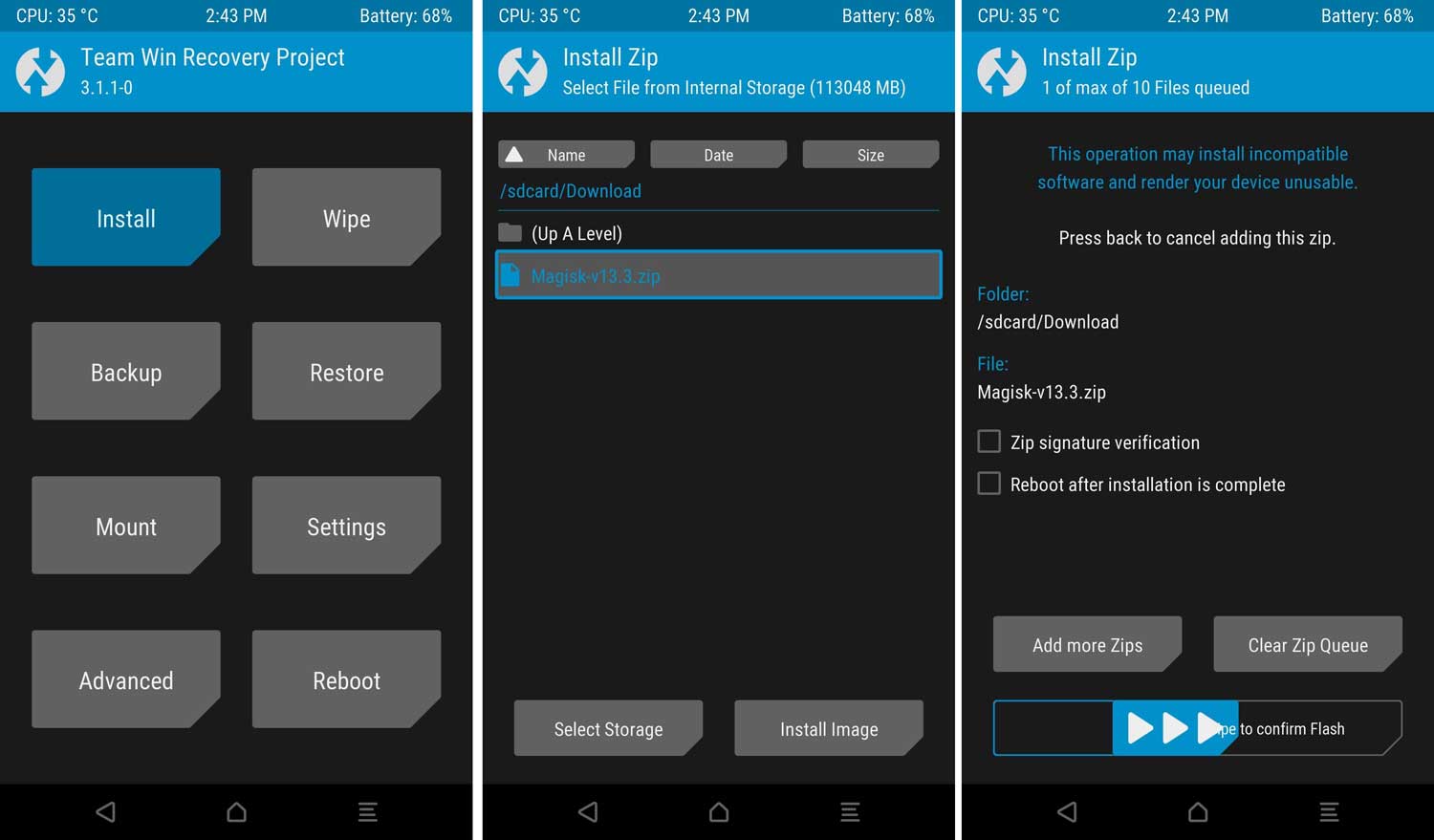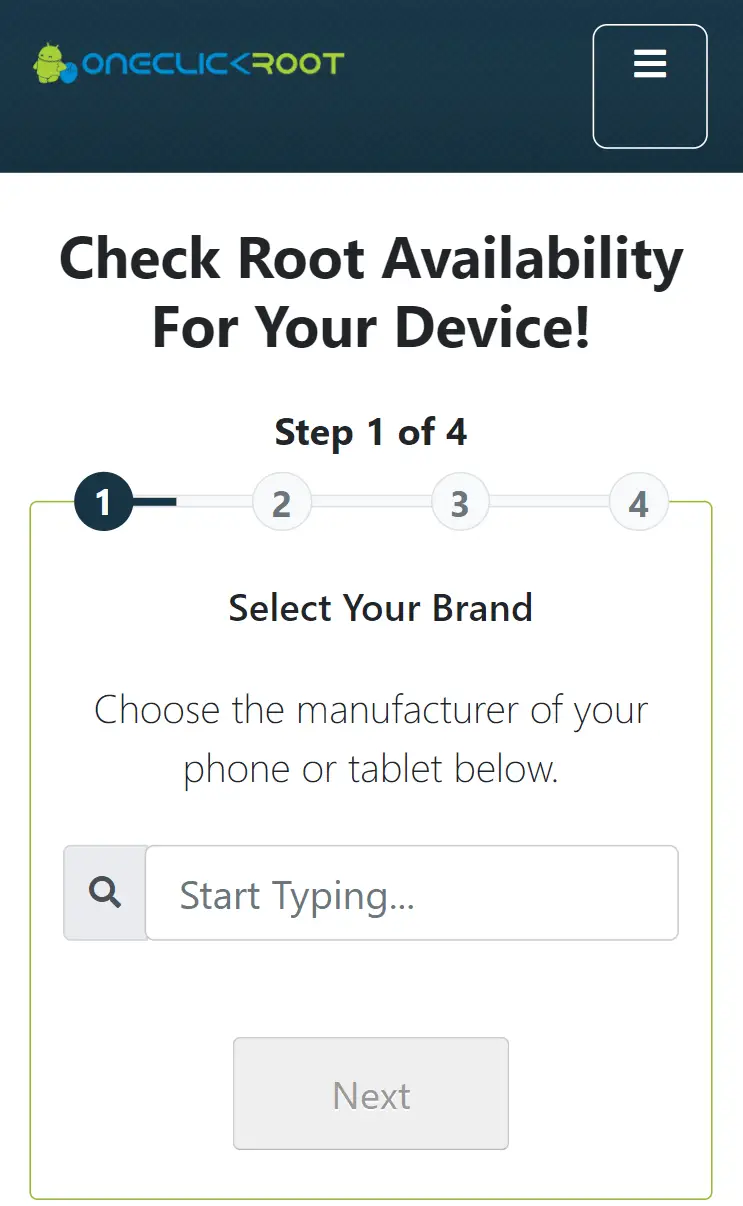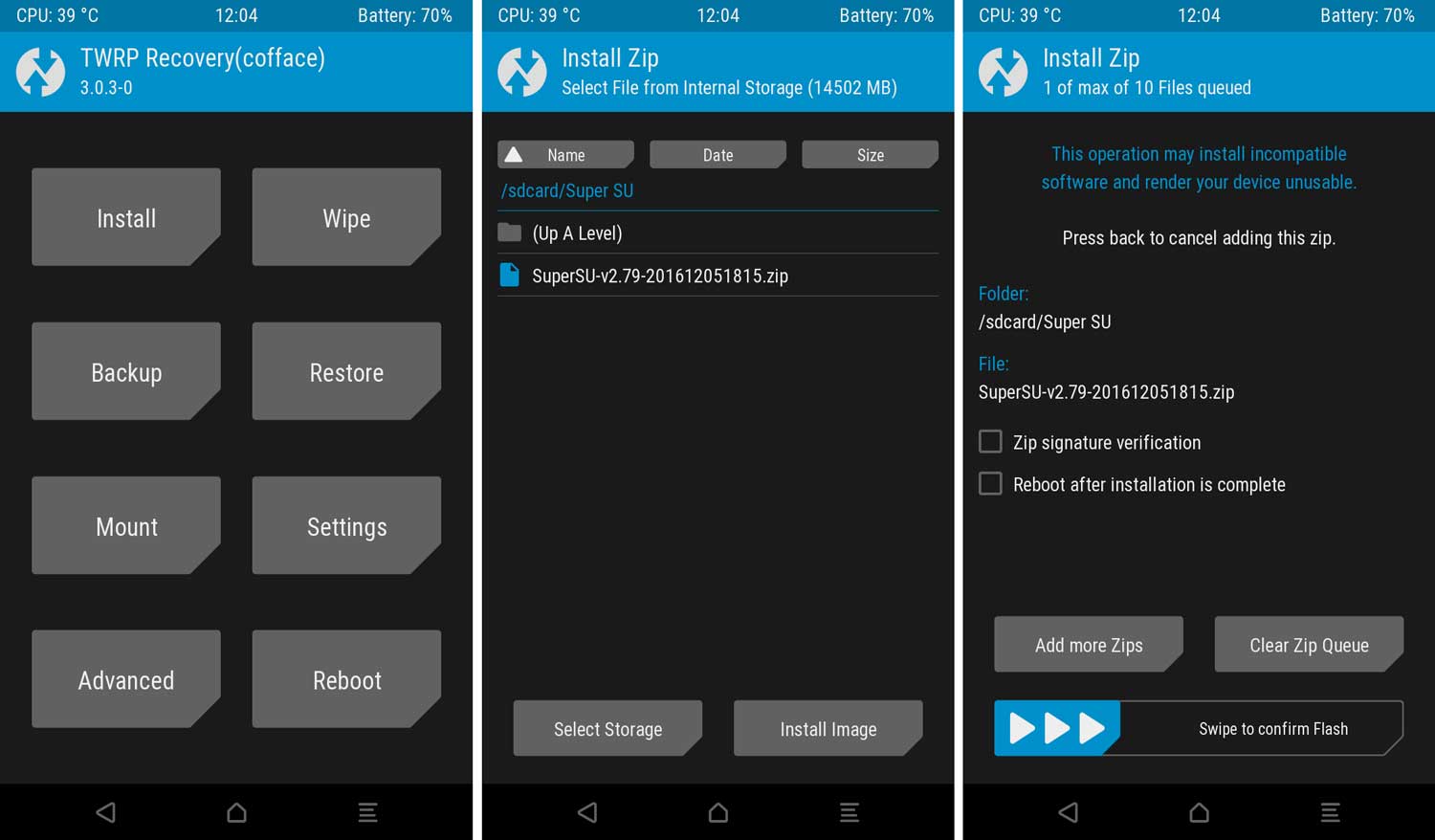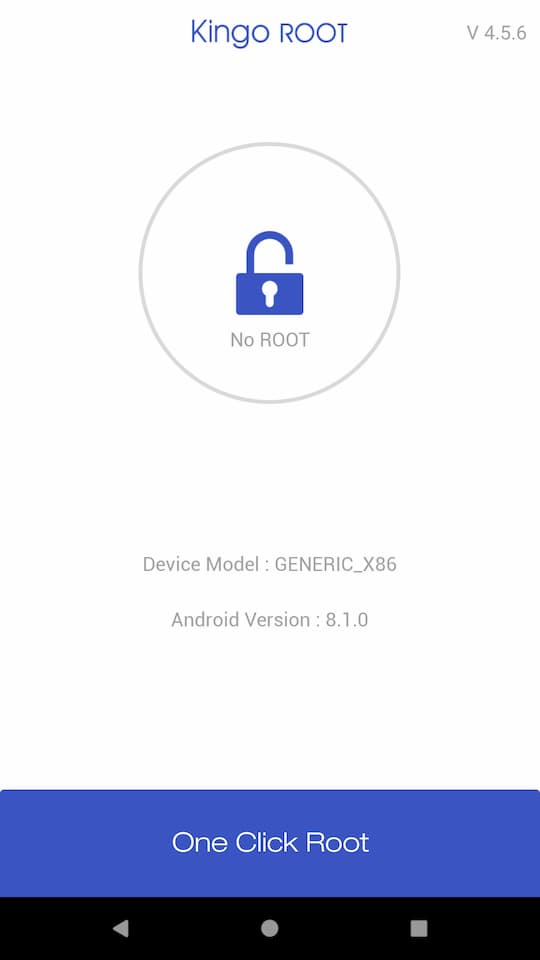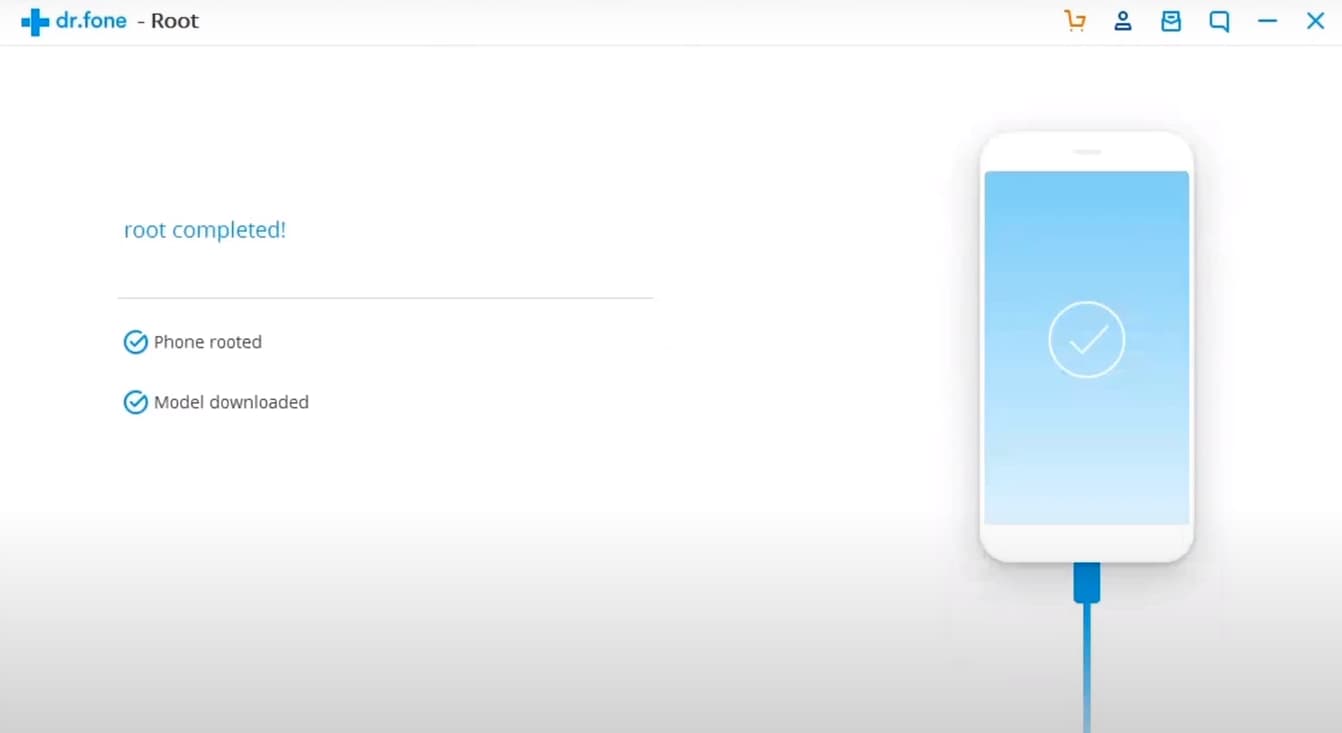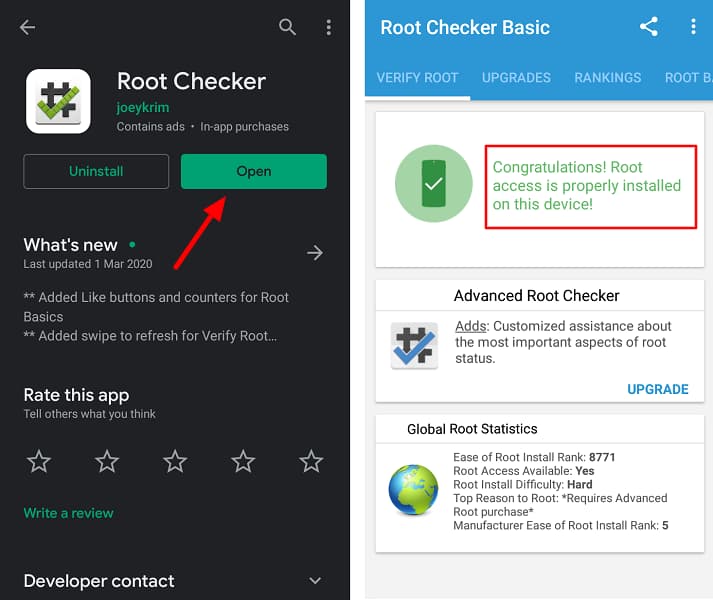If you’re looking to take full advantage of your Samsung phone, rooting it is the way to go. Rooting allows you to install third-party applications and change system settings not available on the original software.
There are various methods for Rooting your Samsung Phone, but we’ll show you how to root any Samsung phone using 100% working methods. So, armed with this knowledge, feel free to explore all the possibilities that root access can offer!
Page Contents
What is Rooting and Why Do It?
Rooting is the process of allowing users of smartphones, tablets, and other devices running the Android operating system to attain privileged control (known as root access) over various Android subsystems.
As Android is an open-source platform, rooting provides the user with complete control over the look and feel of their device. Rooting also allows users to install custom firmware (custom ROMs), which often include additional features not found in the stock firmware distributed by device manufacturers.
Advantages of Rooting a Samsung Phone
There are many advantages to rooting for a Samsung phone. Perhaps the most obvious is that you can then install custom ROMs, which give you a much greater level of control over your device than you would have with the stock firmware. Custom ROMs can add features, fix problems, and improve performance.
Rooting also allows you to uninstall bloatware (pre-installed apps that you don’t want or need) and customize the look and feel of your phone. You can also use root-access apps to improve your phone’s battery life, storage capacity, and security.
Disadvantages of Rooting a Samsung Phone
Samsung’s smartphones are some of the most popular devices on the market. While they offer a wealth of features and capabilities, users who wish to root their devices may face certain disadvantages.
One such disadvantage is that rooting voids the warranty on the device. Additionally, rooting can cause irreparable damage to the phone if not done correctly, which may result in a need to purchase a new device.
Another potential downside to rooting is that it can slow down the phone’s processing speed, as well as its battery life. Finally, many apps and features that are available on unrooted Samsung phones are not available on rooted phones.
Specific Rooting Guide For All Samsung Devices
- Samsung Galaxy S24 Ultra
- Samsung Galaxy Tab Active5
- Samsung Galaxy Xcover7
- Samsung Galaxy A15
- Samsung Galaxy A15 5G
- Samsung Galaxy A25
- Samsung Galaxy Tab 4 7.0 3G
- Samsung ATIV SE
- Samsung Galaxy Tab 4 8.0
- Samsung Galaxy Ace Style
- Samsung Galaxy Tab 4 7.0
- Samsung Galaxy Tab 4 7.0 LTE
- Samsung Galaxy A71 5G
- Samsung Galaxy S5 Sport
- Samsung Galaxy F04
- Samsung Galaxy M32 5G
- Samsung Galaxy A04e
- Samsung Galaxy On7 Pro
- Samsung Galaxy Grand Prime Plus
- Samsung Galaxy S20 FE
- Samsung Galaxy A24 4G
- Samsung Galaxy S5 Neo
- Samsung Galaxy M01s
- Samsung Galaxy S20 Plus
- Samsung Galaxy S6 (USA)
- Samsung Galaxy S21 5G
- Samsung Galaxy Folder
- Samsung Galaxy A80
- Samsung Galaxy A30s
- Samsung Galaxy M13 (India)
- Samsung Galaxy Note10 Plus
- Samsung Galaxy M21s
- Samsung Galaxy A8s
- Samsung Galaxy S5 mini Duos
- Samsung Galaxy A71 5G UW
- Samsung Galaxy On8
- Samsung Galaxy A01 Core
- Samsung Galaxy S8 Plus
- Samsung Galaxy View
- Samsung Galaxy Tab S7 FE
- Samsung Galaxy A50s
- Samsung Galaxy M31 Prime
- Samsung Galaxy A5 Duos
- Samsung Galaxy On7 (2016)
- Samsung Galaxy On7
- Samsung Galaxy S6 Duos
- Samsung Galaxy Tab A9 Plus
- Samsung Galaxy On6
- Samsung Galaxy A6s
- Samsung Galaxy A3 (2017)
- Samsung Galaxy A60
- Samsung Galaxy J2 Pro (2018)
- Samsung Galaxy On5
- Samsung Galaxy S23
- Samsung Galaxy A3 (2016)
- Samsung Galaxy M34 5G
- Samsung Galaxy Quantum 2
- Samsung Galaxy A10s
- Samsung Galaxy M30s
- Samsung Galaxy A20
- Samsung Galaxy S23 Plus
- Samsung Galaxy A9 (2018)
- Samsung Galaxy A21s
- Samsung Galaxy M51
- Samsung Galaxy A41
- Samsung Galaxy Xcover 4s
- Samsung Galaxy Tab Active Pro
- Samsung Galaxy Fold 5G
- Samsung Galaxy S21 Plus 5G
- Samsung Galaxy A40
- Samsung Galaxy A73 5G
- Samsung Galaxy F02s
- Samsung Galaxy Tab S6 5G
- Samsung Galaxy Note 4 Duos
- Samsung Z3 Corporate
- Samsung Galaxy S20 Ultra 5G
- Samsung Galaxy View2
- Samsung Galaxy A23
- Samsung Galaxy Tab S3 9.7
- Samsung Galaxy Tab A7 10.4 (2022)
- Samsung Galaxy M32
- Samsung Galaxy A8 (2016)
- Samsung Galaxy Tab S5e
- Samsung Galaxy S20 FE 5G
- Samsung Galaxy Young 2
- Samsung Galaxy F52 5G
- Samsung Galaxy M31
- Samsung Galaxy Gear
- Samsung Galaxy A21
- Samsung Galaxy Tab A7 10.4 (2020)
- Samsung Galaxy A8 Plus (2018)
- Samsung Galaxy Note10 Lite
- Samsung Galaxy M30
- Samsung Galaxy M54
- Samsung Galaxy S7 (USA)
- Samsung Galaxy J Max
- Samsung Galaxy A22
- Samsung Galaxy S20 Plus 5G
- Samsung I9301I Galaxy S3 Neo
- Samsung Galaxy Ace NXT
- Samsung Galaxy S5 Active
- Samsung Galaxy A9 (2016)
- Samsung Galaxy M53
- Samsung Galaxy Note 4
- Samsung Galaxy Tab E 9.6
- Samsung Galaxy C5
- Samsung Gear S2 classic 3G
- Samsung Galaxy A02s
- Samsung Galaxy S6 active
- Samsung Galaxy M23
- Samsung Galaxy On5 Pro
- Samsung Galaxy A51 5G
- Samsung Galaxy J7 Max
- Samsung Galaxy A13
- Samsung Galaxy M22
- Samsung Galaxy C7
- Samsung Galaxy A3
- Samsung Galaxy A52 5G
- Samsung Galaxy A14
- Samsung Galaxy J4 Core
- Samsung Galaxy M21
- Samsung Galaxy M13 5G
- Samsung Galaxy E5
- Samsung Galaxy Grand Prime
- Samsung Galaxy M04
- Samsung Galaxy Tab S8 Ultra
- Samsung Galaxy Tab A 8.0 (2019)
- Samsung Galaxy S21 Ultra 5G
- Samsung Galaxy J1 mini prime
- Samsung Galaxy Note10
- Samsung Galaxy A12 (India)
- Samsung Galaxy J2 Core (2020)
- Samsung Galaxy F41
- Samsung Galaxy Tab A 8.0 (2018)
- Samsung Galaxy S6 edge (USA)
- Samsung Galaxy F62
- Samsung Galaxy J2 Core
- Samsung Galaxy M02
- Samsung Galaxy A42 5G
- Samsung Galaxy Tab A 8.0 (2017)
- Samsung Galaxy E7
- Samsung Galaxy Z Fold3 5G
- Samsung Galaxy M01
- Samsung Galaxy A53 5G
- Samsung Galaxy A6 (2018)
- Samsung Galaxy J7 V
- Samsung Gear S3 classic LTE
- Samsung Galaxy Tab S6
- Samsung Galaxy J7 (2016)
- Samsung Galaxy M42 5G
- Samsung Galaxy Tab S 8.4 LTE
- Samsung Galaxy A8 Star (A9 Star)
- Samsung Galaxy J2 Pro (2016)
- Samsung Galaxy A14 5G
- Samsung Galaxy S6 edge Plus
- Samsung Galaxy A9 Pro (2016)
- Samsung Galaxy A8
- Samsung Galaxy Xcover FieldPro
- Samsung Galaxy Note5 (USA)
- Samsung Galaxy Z Flip 5G
- Samsung Galaxy J5 Prime
- Samsung Galaxy J7 (2018)
- Samsung Galaxy Tab S8
- Samsung Galaxy Z Fold2 5G
- Samsung Galaxy J2 (2016)
- Samsung Galaxy S5 LTE-A G906S
- Samsung Galaxy Note5
- Samsung Galaxy Xcover Pro
- Samsung Galaxy S20 Ultra
- Samsung Galaxy J7 (2017)
- Samsung Galaxy Tab S7
- Samsung Galaxy J1 (2016)
- Samsung Galaxy S7 edge
- Samsung Galaxy Note8
- Samsung Galaxy F42 5G
- Samsung Galaxy A5
- Samsung Galaxy C9 Pro
- Samsung Gear S2 3G
- Samsung Galaxy A13 5G
- Samsung Galaxy J3 (2016)
- Samsung Galaxy Note7
- Samsung Galaxy A04s
- Samsung Galaxy Ace 4 LTE G313
- Samsung Galaxy M10s
- Samsung Galaxy A20e
- Samsung Galaxy J7 Prime 2
- Samsung Metro 312
- Samsung Galaxy J5 (2017)
- Samsung Galaxy Note20
- Samsung Galaxy J2 (2017)
- Samsung Galaxy S20 5G
- Samsung Galaxy Tab A 9.7
- Samsung Galaxy M21 2021
- Samsung Galaxy S8 Active
- Samsung Galaxy J3 (2017)
- Samsung Galaxy Tab Advanced2
- Samsung Galaxy F22
- Samsung Galaxy S6 edge Plus Duos
- Samsung Galaxy S6 edge
- Samsung Galaxy A70s
- Samsung Galaxy A7
- Samsung Galaxy J5 (2016)
- Samsung Galaxy J3 (2018)
- Samsung Galaxy F23
- Samsung Galaxy Note9
- Samsung Galaxy Tab 4 10.1 (2015)
- Samsung Galaxy J4
- Samsung Galaxy A52s 5G
- Samsung Galaxy J3 Emerge
- Samsung Galaxy Tab Active LTE
- Samsung Galaxy S10 Plus
- Samsung Galaxy Tab A 9.7 & S Pen
- Samsung Galaxy A70
- Samsung Galaxy Express Prime
- Samsung Galaxy Tab J
- Samsung Galaxy J2
- Samsung Galaxy S23 Ultra
- Samsung Galaxy A32 5G
- Samsung Galaxy Xcover 5
- Samsung Galaxy A6 Plus (2018)
- Samsung Galaxy Alpha
- Samsung Galaxy A71
- Samsung Galaxy Tab S 10.5
- Samsung Galaxy C7 (2017)
- Samsung Galaxy F14
- Samsung Galaxy J5
- Samsung Galaxy Note5 Duos
- Samsung Galaxy Xcover 4
- Samsung Galaxy Tab Active3
- Samsung Galaxy Star 2 Plus
- Samsung Galaxy Ace Style LTE G357
- Samsung Galaxy A8 (2018)
- Samsung Galaxy Tab A9
- Samsung Galaxy J4 Plus
- Samsung Gear 2 Neo
- Samsung Galaxy Z Flip
- Samsung Galaxy Xcover 3
- Samsung Galaxy A7 Duos
- Samsung Galaxy A2 Core
- Samsung Galaxy M02s
- Samsung Galaxy Tab S4 10.5
- Samsung Galaxy J7 Nxt
- Samsung Gear S3 frontier LTE
- Samsung Galaxy A50
- Samsung Galaxy S21 FE 5G
- Samsung Galaxy A52
- Samsung Galaxy Tab S9 Plus
- Samsung Galaxy Tab A8 10.5 (2021)
- Samsung Galaxy S22 Ultra 5G
- Samsung Galaxy J1 4G
- Samsung Galaxy A51
- Samsung Galaxy Core II
- Samsung I9300I Galaxy S3 Neo
- Samsung Galaxy J1
- Samsung Galaxy C5 Pro
- Samsung Galaxy Tab Active
- Samsung Galaxy Tab Active 2
- Samsung Galaxy M31s
- Samsung Galaxy S20 5G UW
- Samsung Galaxy A72
- Samsung Galaxy S22 Plus 5G
- Samsung Guru Music 2
- Samsung Galaxy A31
- Samsung Galaxy S4 mini I9195I
- Samsung Galaxy M40
- Samsung Galaxy A51 5G UW
- Samsung Galaxy Tab A 8.0 (2015)
- Samsung Galaxy A32
- Samsung Galaxy Note20 Ultra 5G
- Samsung Galaxy Tab 3 V
- Samsung Galaxy S5 mini
- Samsung Galaxy Tab 4 8.0 (2015)
- Samsung Gear 2
- Samsung Gear S2 classic
- Samsung Galaxy Note FE
- Samsung Galaxy M62
- Samsung Z2
- Samsung Galaxy Tab S2 8.0
- Samsung Galaxy A22 5G
- Samsung Galaxy A54
- Samsung Gear S
- Samsung Galaxy A30
- Samsung Galaxy Core Prime
- Samsung Galaxy S9
- Samsung Galaxy Mega 2
- Samsung Galaxy A11
- Samsung Galaxy Note 4 (USA)
- Samsung Z1
- Samsung Galaxy Tab Active4 Pro
- Samsung Galaxy J7
- Samsung Z4
- Samsung Galaxy M20
- Samsung Galaxy Core Lite LTE
- Samsung Galaxy Tab A7 Lite
- Samsung Galaxy A8 Duos
- Samsung Galaxy Z Fold5
- Samsung Galaxy M12 (India)
- Samsung Galaxy A12
- Samsung Galaxy J6 Plus
- Samsung Z3
- Samsung Galaxy S20
- Samsung Galaxy Tab S6 Lite (2022)
- Samsung Galaxy Z Fold4
- Samsung Galaxy A7 (2017)
- Samsung Galaxy J2 Prime
- Samsung Z
- Samsung Galaxy J7 Prime
- Samsung Galaxy A7 (2018)
- Samsung Galaxy A10
- Samsung Galaxy A34
- Samsung Galaxy J8
- Samsung Galaxy A23 5G
- Samsung Galaxy Note20 Ultra
- Samsung Galaxy Note10 5G
- Samsung Galaxy A20s
- Samsung Galaxy Fold
- Samsung Galaxy Pocket 2
- Samsung Galaxy A03
- Samsung Galaxy A13 (SM-A137)
- Samsung Galaxy M12
- Samsung Galaxy Ace 4
- Samsung Galaxy Folder2
- Samsung Gear S3 classic
- Samsung Galaxy A7 (2016)
- Samsung Galaxy A04
- Samsung Galaxy M52 5G
- Samsung Galaxy Tab A 10.5
- Samsung Galaxy M11
- Samsung Galaxy Alpha (S801)
- Samsung Galaxy Note Edge
- Samsung Galaxy S7
- Samsung Galaxy A01
- Samsung Galaxy Note20 5G
- Samsung Galaxy Note10 Plus 5G
- Samsung Galaxy Tab S 8.4
- Samsung Galaxy Avant
- Samsung Galaxy M10
- Samsung Galaxy Beam2
- Samsung Galaxy S10
- Samsung Galaxy A90 5G
- Samsung Galaxy C7 Pro
- Samsung Galaxy A03s
- Samsung Gear Live
- Samsung Galaxy S6
- Samsung Galaxy A02
- Samsung Galaxy Xcover 3 G389F
- Samsung Galaxy S23 FE
- Samsung Galaxy S5 Plus
- Samsung Galaxy J7 Pro
- Samsung Galaxy M33
- Samsung Galaxy J1 Ace
- Samsung Galaxy A5 (2017)
- Samsung Galaxy Tab S9
- Samsung Galaxy S Duos 3
- Samsung Gear S2
- Samsung Galaxy Tab A 8.4 (2020)
- Samsung Galaxy A5 (2016)
- Samsung Galaxy Watch3
- Samsung Galaxy M01 Core
- Samsung Galaxy J3 Pro
- Samsung Galaxy A3 Duos
- Samsung Metro 360
- Samsung Galaxy M14
- Samsung Galaxy A05
- Samsung Gear Sport
- Samsung Galaxy M13
- Samsung Galaxy J1 Nxt
- Samsung Galaxy K zoom
- Samsung Galaxy Tab S6 Lite
- Samsung Galaxy S20 FE 2022
- Samsung Galaxy J7 Duo
- Samsung Galaxy Tab E 8.0
- Samsung Galaxy Z Flip5
- Samsung Galaxy S5 LTE-A G901F
- Samsung Galaxy Tab A 10.1 (2019)
- Samsung Galaxy Z Flip3 5G
- Samsung Galaxy Note7 (USA)
- Samsung Galaxy S7 edge (USA)
- Samsung Galaxy A03 Core
- Samsung Galaxy A33 5G
- Samsung Galaxy F54
- Samsung Galaxy J6
- Samsung Galaxy S Light Luxury
- Samsung Galaxy Star 2
- Samsung Galaxy Xcover6 Pro
- Samsung Galaxy Tab A 8.0 & S Pen (2019)
- Samsung Galaxy S7 active
- Samsung Galaxy Tab 3 Lite 7.0 VE
- Samsung Galaxy S6 edge Plus (USA)
- Samsung Galaxy Z Flip4
- Samsung Galaxy S9 Plus
- Samsung Galaxy A Quantum
- Samsung Galaxy Grand Prime Duos TV
- Samsung Galaxy F12
- Samsung Galaxy Tab S9 FE Plus
- Samsung Galaxy Tab S9 Ultra
- Samsung Galaxy Tab S2 9.7
- Samsung Galaxy V Plus
- Samsung Guru Plus
- Samsung Gear S3 frontier
- Samsung Galaxy F13
- Samsung Galaxy S8
- Samsung Galaxy Tab A 7.0 (2016)
- Samsung Galaxy A12 Nacho
- Samsung Galaxy S10 5G
- Samsung Galaxy S10 Lite
- Samsung Galaxy V
- Samsung Galaxy Grand Max
- Samsung Galaxy F34
- Samsung Galaxy Tab S 10.5 LTE
- Samsung Galaxy Tab A 8.0 & S Pen (2015)
- Samsung Galaxy A10e
- Samsung Xcover 550
- Samsung Galaxy Tab S9 FE
- Samsung Galaxy A05s
- Samsung Galaxy W
- Samsung Galaxy Tab A 10.1 (2016)
- Samsung Galaxy S10e
- Samsung Galaxy S22 5G
- Samsung Galaxy Tab S8 Plus
- Samsung Galaxy Tab S7 Plus
Things to be done before Rooting Samsung Phone
Before we proceed to Root your Samsung device, you have to fulfill the below Requirements:
- Make sure to Unlock the Bootloader on Samsung device. This step is essential; without unlocking, you cannot Root your Samsung Galaxy Phone.
- You need to Install TWRP Recovery on Samsung device. (NOTE:- TWRP File May Or May Not Be available as per the development)
- Before Rooting, make sure that your Samsung Galaxy smartphone has more than 75% of the Battery available.
- Make sure to Take a Complete Backup of your Android. Having a backup will help you restore important files if you lose them.
- This method is only for the Samsung device. Please do not try this method on any other smartphone. Otherwise, it will brick your phone.

Disclaimer: All the tutorials/ guides shown in this blog are not tested for each and every smartphone. As the Rooting process is almost the same for every smartphone.
If anything happens to your smartphone RootingSteps.com is not responsible for loss and damage to your smartphone. Try these methods with your own risk!
Root Samsung device By Magisk: METHOD 1
Success Rate: 99%
- Download Magisk Zip file and save it to your phone’s internal storage.
- Now Boot Samsung device into Recovery Mode by pressing the Volume Up Plus Power Button simultaneously.
- You will see the TWRP screen.
- Go to Install → Select the Magisk Zip file → Swipe to Install.

- Wait until the flashing process completes.
- Thereafter, Reboot your device.
- That’s it. Your Samsung device has been Rooted successfully.
Once your device boots up, you will see the Magisk App in the app’s menu. This app is very convenient for managing root permissions, installing modules, updating the app, etc.
RELATED – How to Install Custom ROM on Samsung device. (Custom ROM File May Or May Not Be available as per the development)
Root Samsung device via PC: METHOD 2
Success Rate: 99%
- First off, visit OneClickRoot’s official site.
- Select Samsung from the list.
- Enter your Samsung device device model.

- Choose your Android version from the list and click on Next.
- Furthermore, click on Verify Device Rootable button.
- You will see this message “Success, your device is rootable!”.
- Click on the Purchase Now button to complete the checkout.
- Congratulations, you have successfully Rooted Samsung Galaxy phone.
Root Samsung device By SuperSU: METHOD 3
Success Rate: 95%
This SuperSU method is the most used Rooting method. This method requires TWRP Recovery or any Custom Recovery installed on your Samsung device.
- First, download SuperSU Zip and save it to your Samsung device’s internal storage.
- Power off your phone and boot into Recovery Mode by pressing the Volume Up Button Plus Power Button at the same time.
- You will see the TWRP screen.
- Go to Install → Select the SuperSU Zip File → Swipe to Install.

- Once done, reboot your phone.
- Well, done! You have successfully rooted Samsung device.
After your phone Reboots, you will see the SuperSU app on your app’s menu. With the help of the superuser app, you can remove Root access anytime you want.
You may also read, How to Unroot Samsung device
Root Samsung device via KingoRoot App: METHOD 4
Success Rate: 85%
- First, download KingoRoot App and Install it on Samsung device.
- Make sure to enable the “Unknown Sources” option.
- Open the App and Tap on One Click Root, then tap Confirm.

- Let the Rooting process complete.
- If you get any errors, you must check that you have a Strong Internet Connection.
- Well, that’s it. Your Samsung device has root access now.
MUST READ – Install Stock ROM on Samsung device
Root Samsung device By iRoot PC: METHOD 5
Success Rate: 80%
- First, download iRoot PC Software and Install it.
- Enable USB Debugging on your Samsung device.
- To achieve that, Go to Setting → Developer options → Enable USB Debugging.
- Connect your Smartphone to your PC via a USB cable.
- On your computer’s screen, click on the Connect device.
- Install the driver for Samsung device. (Check on the manufacturer’s website)
- Once your device is detected, click Root to begin rooting.
- Your device will restart after getting rooted.
- If you get any error messages, then check your Internet Connectivity.
- Congratulations! You have rooted the Samsung phone.
Root Samsung device By PC: METHOD 6
Success Rate: 90%
- Download and install Dr.fone for PC.
- Enable USB Debugging on Samsung device.
- To do that, Go to Setting → Developer options → Enable USB Debugging.
- Connect your phone to a PC/Laptop via the original USB cable.
- Furthermore, make sure you have a strong Internet Connection.
- After your phone is connected, click Start; the program will find your device and prepare a way to root your phone.
- Click on Root Now to begin rooting your phone.
- Before the rooting process, the phone will ask if you would like to root the phone.
- Tap on Confirm to continue the rooting.

- Congratulations! You have successfully Rooted Samsung device.
If the above method doesn’t work for you, try the below methods.
How to Check if Your Samsung device Is Rooted or Not?
- Download and install Root Checker App.
- Open the app.
- Click on the Verify Root option.

- If your device is rooted successfully, you will get this message, “Congratulations! Root Access is properly installed on this device”.
Conclusion
Finally, we have come to the end of our article. We have discussed six methods to Root your Samsung Galaxy device. Of these six methods, OneClickRoot and KingoRoot App are the easiest ones.
If you are a beginner or don’t want to go through all the hassle, we recommend using either of these two methods. All the other rooting methods require some level of expertise and knowledge about Android rooting and custom recovery.
However, if you are an experienced user, you can try any of these five methods. If you face any problems during the rooting process, feel free to ask us in the comments section below. Thank You for reading our article!